Workflow Tools Updates
Candidate calling feature Recruiters can now make and record screening calls directly from the candidate profile in Workflow Tools, with automatic recording, status tracking, and playback options. This update streamlines candidate screening and enhances efficiency.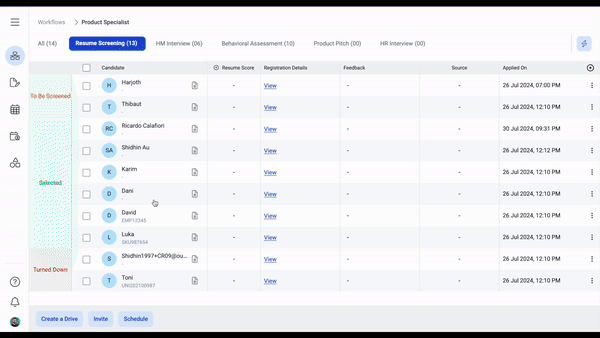
- Disable copy-paste: To enhance assessment security and integrity, we have introduced a feature that prevents candidates from copying and pasting content during assessments. This reduces plagiarism, ensures original responses, and can be customized by organizations as needed.
-
Watermark for content protection: Watermark protection is now enabled in this release for the new test-taker experience. Enabling the watermark enhances content protection by making it easier to trace unauthorized sharing of assessment content. It also promotes accountability by embedding unique candidate IDs.
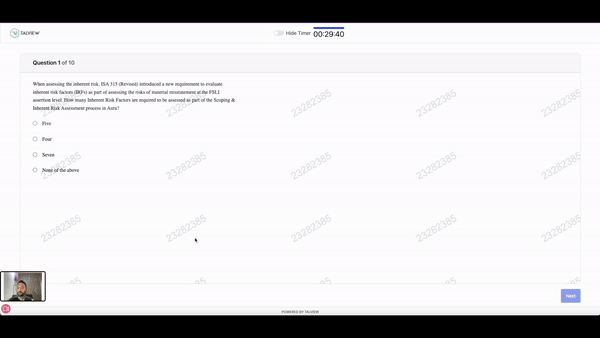
-
Bypass verification code for consent workflows: Candidates can bypass the verification code page in the attend.talview.com platform and go directly to the interview instructions page when the candidate consent workflow is enabled, streamlining the authentication and consent process. This update simplifies the process and improves the candidate experience by reducing the number of steps.
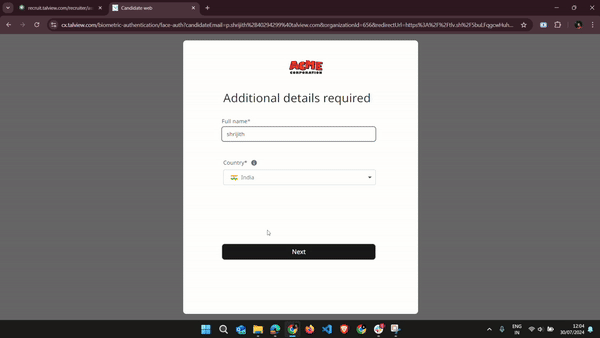
Interview rooms Updates
Guide - Interview Builder- Description: Streamline your live interviews with an Interview Builder, enabling customizable and structured question sets based on job description for a seamless and efficient interview process.
-
Benefits: Consistency and Fairness, Efficiency, Customization, Improved Candidate Experience, Enhanced Decision-Making.
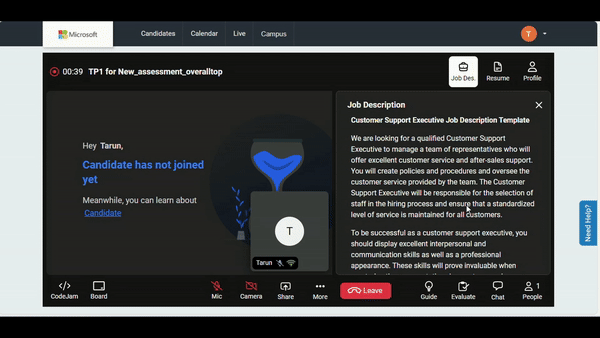
- Description: Overall Verification Status in live interviews provides real-time authentication and validation of candidates as passed or failed.
-
Benefits: Ensures real-time verification, reduces the risk of fraud and misrepresentation, speeds up the verification process for quicker onboarding.

- Description: Interviewers can confirm that candidates have completed pre-interview verifications and receive updates upon their session start.
-
Benefits: Confirms consistency, reduces fraud, maintains integrity.
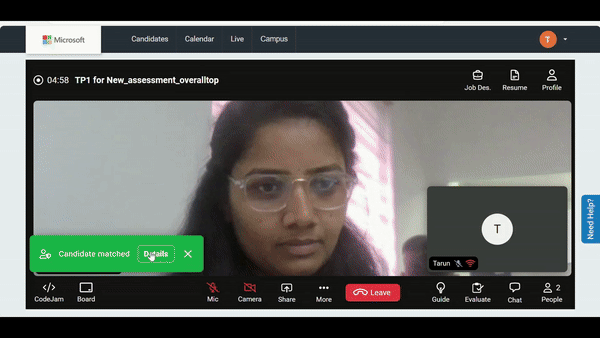
- Description: Notifications when switching to codejam and whiteboarding session with bubble highlighting for enhanced clarity and focus.
-
Benefits: Improved focus and enhanced clarity for collaboration.
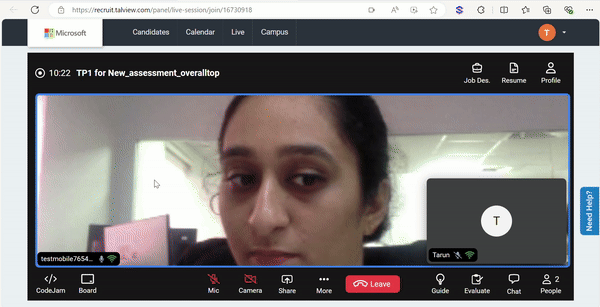
- Description: A recording hard stop/auto-disconnect feature automatically ends live interviews after 30 minutes if only one participant remains and forgets to leave the call after the discussion.
- Benefits: Prevents unnecessary recording and storage of idle time, saves server and storage resources by ending inactive sessions, helps maintain privacy by disconnecting unattended calls.
- Notification of new private chat
- Added whiteboard side toolbar
- Bugs on Interview Builder
- Fix on virtual camera notifications
- Fix on effects branding image
- Request video feature for WFT
Proview (Proctoring) Updates
Attendee Ex
Enhancements
Alvy (advanced AI) alerts can now be configured to impact the Proview IndexPreviously, Alvy alerts were classified as a debug flag. They have now been reclassified as a ‘Warning’ flag, allowing the assignment of a ‘Severity’ level to these alerts, which will affect the Proview index. By default, the ‘Severity’ of these flags is set to ‘none’. Note: Alvy alerts will now be visible under the public filter in the playback view. Updated Japanese translations in v7+
Japanese language translations are updated for better language accuracy in Proview Attendee V7+.
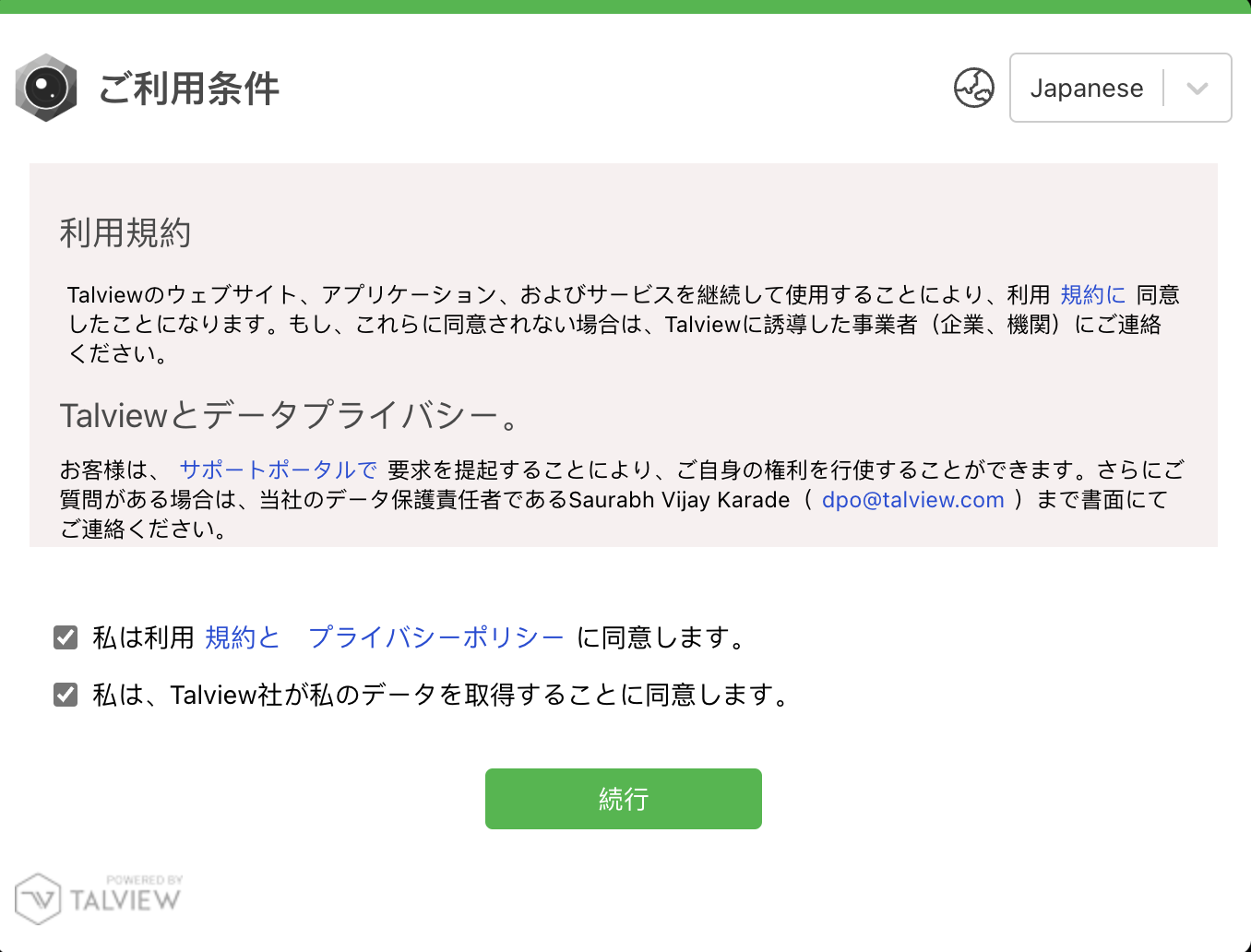
Bug Fixes
When screen share was stopped for the second time prechecks were initiated from the start- Issue: As a user taking an exam if I stopped the screen share once I could resume the session by sharing screen again. If I stopped it for a second time, I was asked to start the pre-checks from the start.
- Solution: Irrespective of how many times the screen share is stopped, when the screen share is started again, I will be able to resume the exam without having to do the pre-checks again.
- Issue: In a proctored session using Livekit video service, the user’s battery was draining very quickly and heating up the device.
- Solution: We have defined a set of video presets with varying resolutions, bitrates, and frame rates for use in secondary video streaming. These presets allow the application to adapt the video quality to different network conditions and device capabilities by switching between different video presets. Previously there was no upper limit set which meant the videos were streaming in HD or higher quality based on the network of the student thereby draining the battery.
In a proctored session, the attendee was able to view background applications below, leading to UI issues. With the current fix, this issue is resolved, which was observed in older Moodle version. Progress bar removed from toaster
The flags warning toaster message was showing some number percentage, breaking the UI. This issue is now fixed, which was observed in older Moodle version. French Subtitles for Environment test demo video
When the user switches the platform language to French and wants to view the demo video, the demo video is now available with subtitles for the user to follow the steps. Links and content opening in new tab in Secure Browser
Secure browser is now enhanced to support links opening in a new tab or same tab from within the assessment. While this feature existed before, there are enhancements done to support this in multiple assessment engines where it wasn’t supported earlier due to technical limitations.
What’s coming next
- Exploring options to support Proview Plugin in Secure Browser.
- Proview attendee v8 functionalities.
- Proview Index and Violation flagging logic update in V7+.
Proctor NG
Enhancements
-
Session Rating filter in R&R account
Users can now locate specific sessions based on the index by filtering the sessions list using the session rating filter.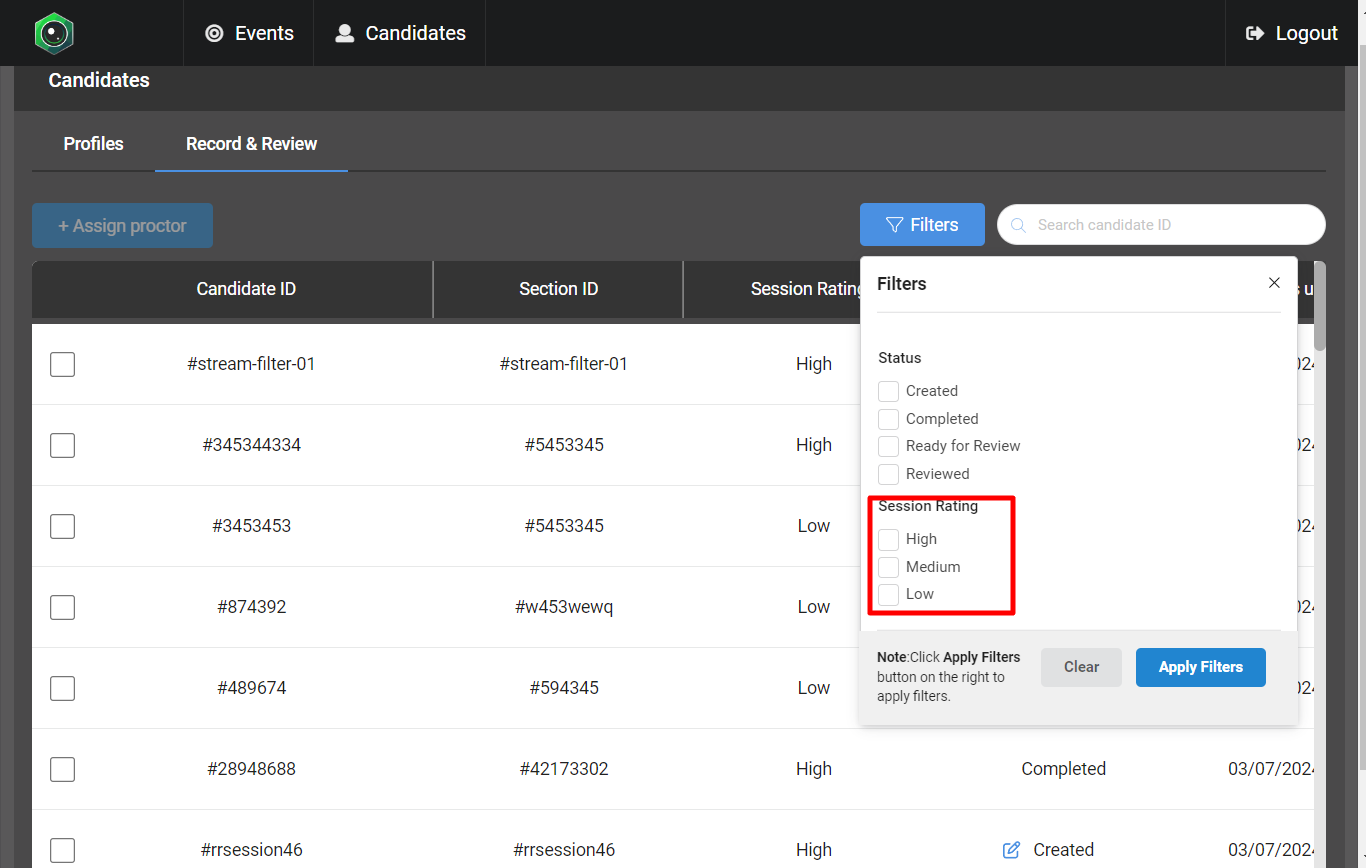
-
Upper limit for primary video streaming
To optimize the rendering of multiple video streams and reduce the load on the proctor’s device during live monitoring sessions, we have established an upper limit (960x540) on the quality of the live video stream. This limit applies regardless of the test-taker’s device capability to send HD or higher-quality video streams.
Bug Fixes
- Video getting stuck in the playback
- Issue: When user navigates the playback recording by using the next alert button the video would get stuck, but the timeline would be playing.
- Solution: We have made the necessary fix to ensure the video plays seamlessly when user navigates using the next alert button.
- External attendee ID was not available in the playback
- Issue: Candidate’s external attendee ID was missing in the header of the playback and the embedded playback screens.
- Solution: The attendee ID will now appear in the header for all sessions.
- Alvy alerts (advanced AI) displaying the description in the toast messages
- Issue: The long descriptions of Alvy alerts were being displayed rather than the alert name in the main feed.
- Solution: We have made the necessary changes to display the alert name and not the description in the video feed.
- Alvy (advanced AI) alerts not in sync in the video timeline
- Issue: Alerts generated by Alvy were not in sync in the video timeline. There used to be a 15–30 second delay.
- Solution: We have made the necessary fix to sync the events triggered by Alvy to the video timeline.
- Sorting issue in R&R accounts
- Issue: Sessions in R&R accounts were sorted randomly, making it difficult to locate sessions.
- Solution: The sorting has been fixed to display sessions in a descending order based on the ‘Status Updated’ value. The latest session will be at the top.
Proview Console [V8]
Feature
-
Shareable searches and applied filters
Coordinators can share specific search or filter operations they have performed in the flow list table by sharing the URL. Users with the appropriate roles can access the same view as was shared.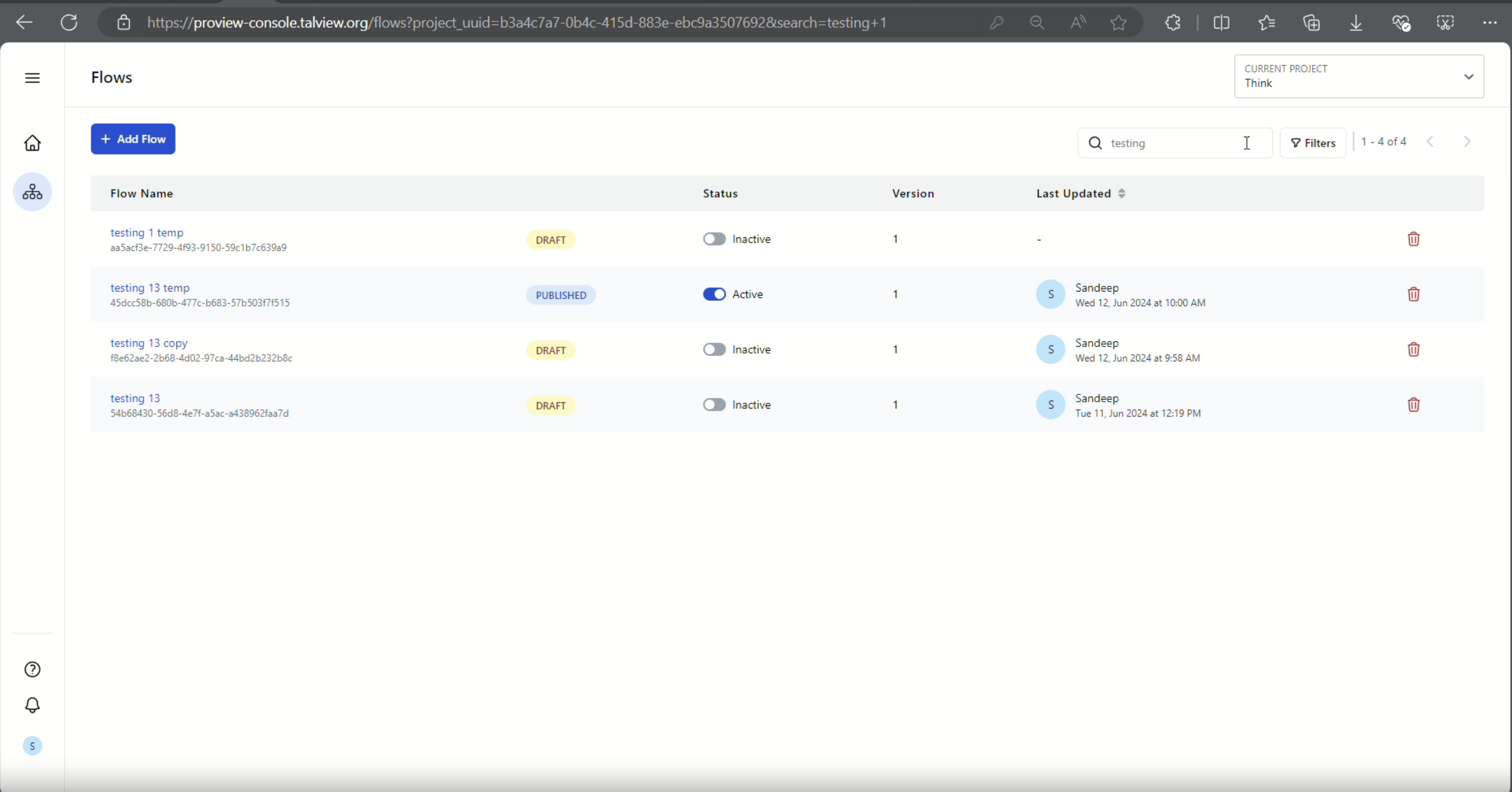
-
User profile section
Users can view and manage various user details from account settings. They can view their role, organisation, application version, and last login time. They can update their profile photo, language preference, and phone number.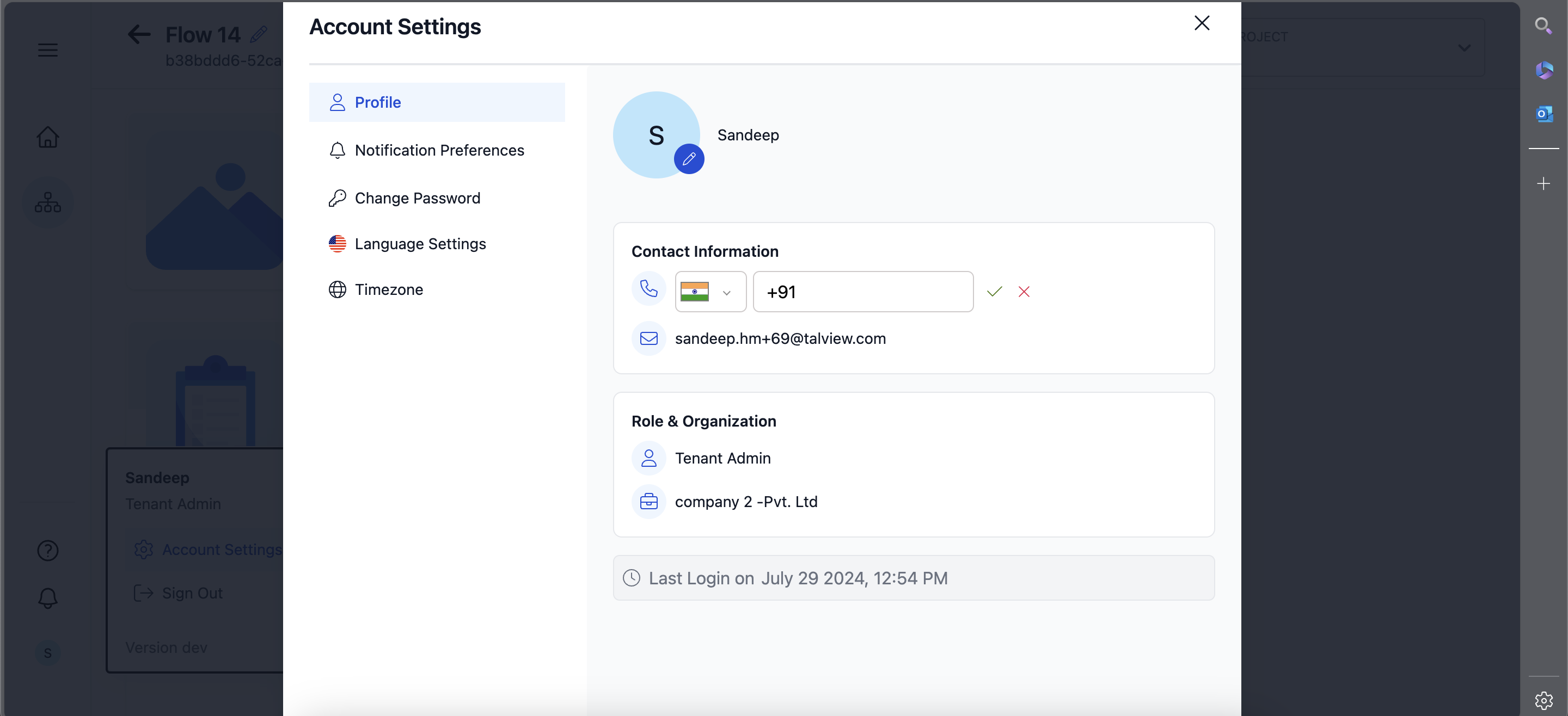
What’s coming next
- Browser configurations for the onboarding
- Configuring apps to be blacklisted in the secure browser
- Flow version log
- Time zone preference settings in the user profile
Integrations
Feature
- Wrapper Links List
Provides a detailed and organized interface for viewing and managing Proview Web Wrapper links, with features like a tabular list view, search and filter options, detailed link information, and a link generation form with specific attributes and proctoring and secure browser configurations. - Canvas Browser Plugin for Classic and New quizzes
Integrates Proview proctoring into Canvas LMS via a browser plugin, allowing for varied proctoring options within New and Classic quizzes. Features include proctoring configuration through course settings, preflight system checks, secure password injection, and session playback access directly from Canvas.
Enhancements
- API for Attendee Amendments
Provides the capability to update attendee details such as email address, first name, and last name via an external identifier. - API for Booking Schedule
Enables the creation of new bookings for candidates individually or in bulk by specifying session and attendee details. - API for Booking Cancel
Allows clients to cancel existing bookings or specific attendees within a booking using various identification parameters. - API for Getting Availability
Checks current booking status within a specified period to determine the number of slots already booked and those still available. - Scheduling from LMS dashboard has been enabled for Inspera
Synchronizes tests created on Inspera with the LMS dashboard, allowing scheduling of live proctored sessions from within the LMS interface. - Org configuration setting to enable self onboarding in LMS Dashboard
Admins can now provide integration details (Client ID, Redirect URI, Scope, and Client Secret) through a form in the LMS dashboard, enabling authentication without sharing admin credentials. After form submission, users are redirected to the LMS login page. Upon successful authentication, fields including LMS URL, Proview admin username, Proview admin password, refresh token, and app ID are automatically populated, and the refresh token is securely stored in our database.

