Workflow Tools
Evaluation 360 enhancements
This month, we’ve enhanced the Evaluation 360 module by introducing the essay section evaluation for detailed candidate response reviews, review of the multi-interview sessions in sequential order, allowing for tracking and evaluation of offline interviews, expanding the async interview view for improved response visibility and transcripts and implementing a full-screen interview mode for a superior evaluator experience.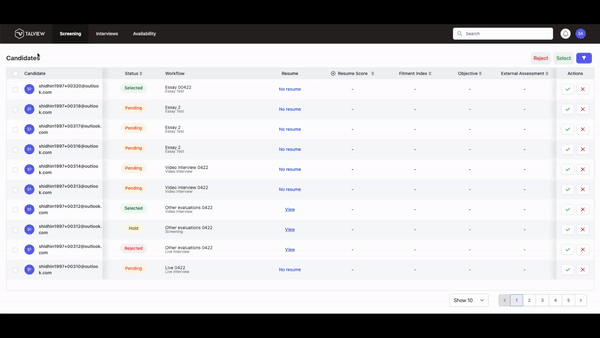
.gif?s=df8fdc42aa03bd3faecdebb67b8482d4)
Intelligent Scheduler enhancements
This month, our Intelligent Scheduler has been upgraded to streamline the interview process by restricting manual rescheduling on the platform for IS-scheduled interviews and hence encouraging more RSVP-based negotiations, embedding essential collaterals in scheduling emails for better candidate preparation, and enhancing our branding capabilities by displaying the organization’s logo throughout the interviewer and candidate experiences. Check out the gif below where the ACME logo is configured against the organization in the test account via Growthbook.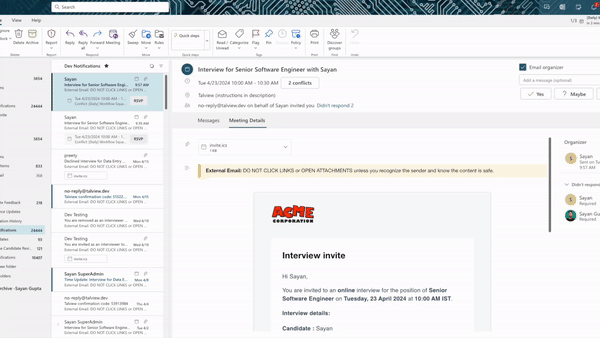
The features mentioned above will provide the greatest benefit to the recruiters, master recruiters, interviewers, and the candidates.What are we working on next?
- Automatic meeting status change
- Screening step integration
- Recruiter digest emails
- Offline interview with IS
- Admin application MVP
- SMS workflows for RSVP negotiations
- IS emails cannot be customized, only an external link can be added at an organizational level
- Remind, reschedule, and manage attendees features are disabled for IS scheduling with Recruit and Labs
Interview Rooms
Switch to collaborative CodeJam- We are excited to announce that we can switch to a collaborative codejam platform.
- Language selection dropdown with sync among participants
- Editor sync among participants
- Run/Compiler sync among participants
- Console sync with quick test & sample test.
- Real-time code collaboration among participants with awareness
- Reset code
-
Intellisense & Syntax highlighting based on language/Framework
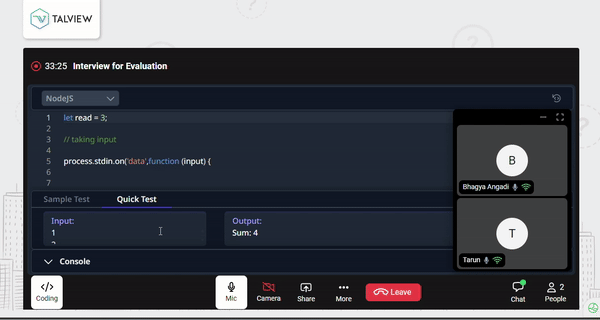
-
Pre-join lobby, available for both interviewers and candidates! Now you can easily enable or disable your video and audio, and select your preferred audio and video devices before joining, ensuring a seamless and personalized interview experience.
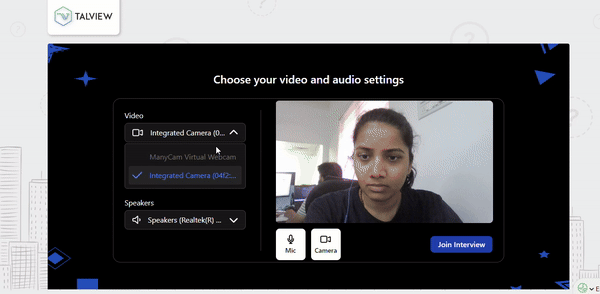
-
We’ve increased the intensity of blur background for interviewers, ensuring a more focused and professional video interview environment. Identifying a 2nd person as an object and hiding is not implemented.

-
If any critical API fails, the page will automatically refresh in 5 seconds.
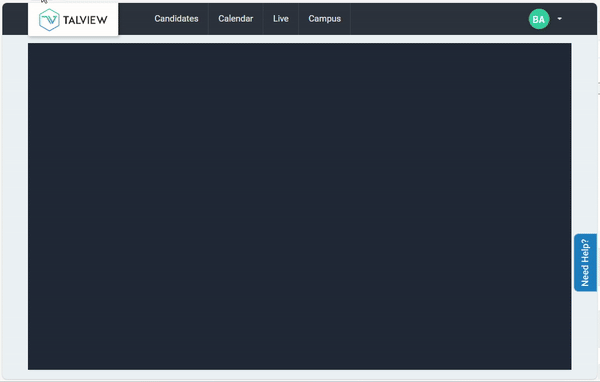
- Real-time notifications for candidate verification issues, such as detecting multiple faces, multiple cameras/Audio devices, Switch cameras/Audio devices or no face, will close only for the respective interviewer who clicks ‘OK’ or closes the notification, without impacting other interviewers in sessions with multiple participants
- Lazy loader to manage the loading states. </aside>
- Interview Builder- WIP
- Integration of Whiteboarding-WIP
Proctoring
Attendee Ex
Features-
Secure Browser
Talview Secure Browser(TSB) is now rebranded as Secure Browser and updated to be a white labelled platform.
This is applicable for both Mac and Windows application of secure browser.
What are the changes:
- Attendee screen recordings will be available in Proview enabled Secure Browser based assessments.
- White labelled application with updated to guidelines page.
 Note for CSMs: After May 2024, all customers using current TSB will be moved to the new version - Secure Browser. Please plan migration of your customers to new version and start moving the customer from April 1st week.
Note for CSMs: After May 2024, all customers using current TSB will be moved to the new version - Secure Browser. Please plan migration of your customers to new version and start moving the customer from April 1st week. -
Multiple People Detected Flag
In this update, we’re discontinuing the “Multiple Faces Detected” flag’s role in severity and Proview Index calculation, and shifting to “Multiple People Detected” flag for improved accuracy.
Changes:
- The system now marks the flag severity as critical (Alert ID 202) for all exam stakes upon detecting multiple people during a proctored assessment.
- The flag is logged under the name “Multiple People Detected”.
- Attendees in High, Medium, and Low stake exams will be prompted by the flag on each occurrence, with maximum occurrences set to 5 for Medium stakes and 1 for Low stakes. Candidates in No stake exams will not receive any warning notifications.
Because of low confidence in the Multiple Faces Detected flag, we’ve removed it from affecting the Proview index in V7+ as well as V7. But V7+ has a new flag called Multiple People Detected, which is not there in V7. - New languages on Proview Attendee We’ve added Brazilian Portuguese and Spanish to Proview Attendee v7+, making it easier for more candidates to navigate and use the platform in their preferred language.
- Updates to existing French language French language strings were update as per language expert advice. These adjustments aim to enhance accuracy and user experience.
- Enhanced configuration check - UI updates Problem: Photo ID and Environment check approval pages had infinite loading when those checks are disabled. Solution: Approval for ID and environment checks, video recording, screen and camera grabs, and ID card presence are now conditional, displaying only if configured, both to candidates and proctor admins.
-
Error when Proview session is refreshed
Issue: When the Proview session is refreshed, either when the attendee reloads or when their session is disconnected, an error saying VPN error was thrown.
Solution: We’ve modified error message to guide the user on action to be done saying Proview session needs to be refreshed when the session get’s interrupted due to disconnection in the session.
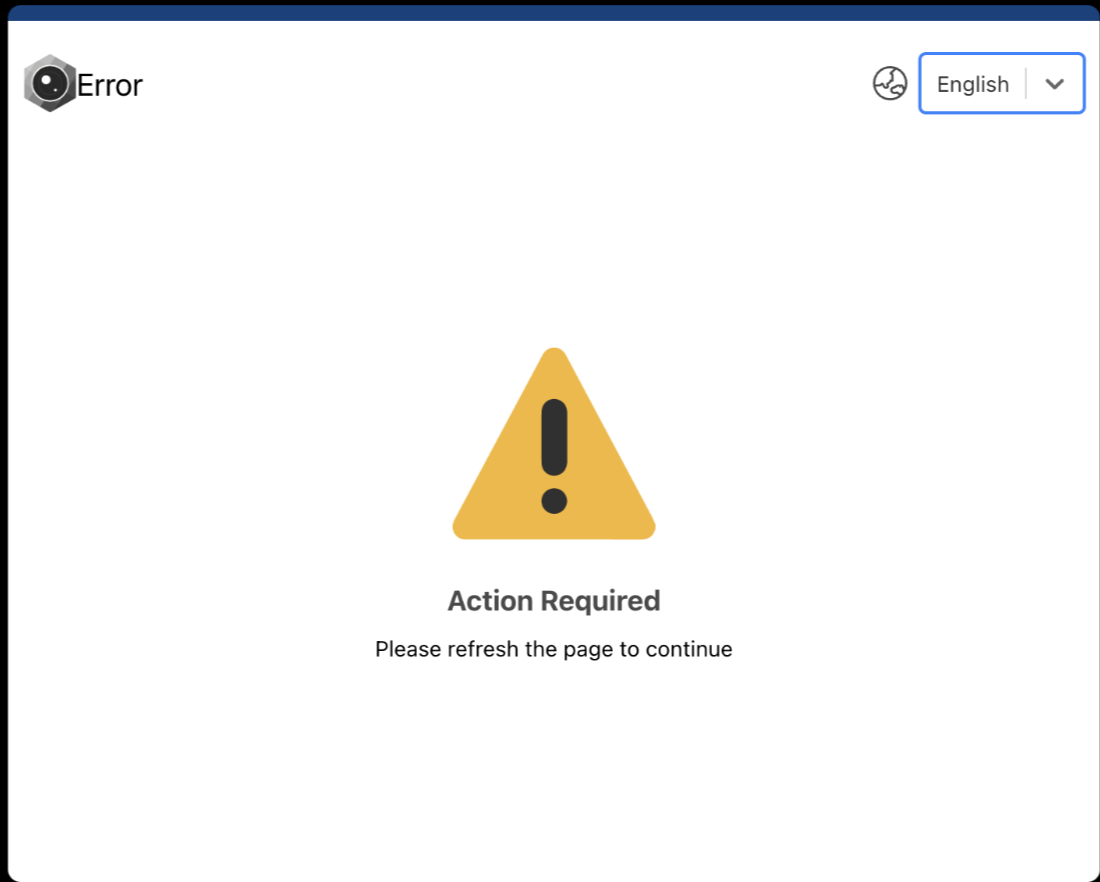
Proctor NG
Feature- Proctor Comments & timestamp of the manual override When a proctor adjusts the system-generated Proview index, the time of this change will be displayed, and the reason for the modification will be listed beneath the generated index.
-
Enlarged view of screenshots & camera grab in playback view
Users now have the ability to click on images within the ‘Images & Screenshots’ section to view them in an expanded format, allowing for detailed examination.
.png?fit=max&auto=format&n=a3q0fifUSNZw1OM1&q=85&s=ce0779dbefac3537d1fb19c23a23ffbe)
-
Faster playback speed
Videos now support playback speeds of 2x, 4x, and 8x for quicker review. Currently, all three speed options are accessible when using Twilio. For Livekit, playback is limited to 1x and 2x speeds currently.
Please be aware of a known issue with Livekit: if the internet connection is weak, videos may take a significant amount of time to load. Additionally, faster playback speeds in Livekit have been found to cause synchronization problems and we are working on a fix for that.
-
Critical filter in Proctor NG playback and live view
A critical filter will be made available in the alert tab. When this filter is applied the alert tab and the timeline will only show the alerts that impact the Proview Index and a few other standard alerts such as:
Session Joined
Precheck Approved
Precheck Rejected
Primary Recording Started
Secondary Recording Started
Screen Recording Started
Primary Recording Stopped
Secondary Recording Stopped
Screen Recording Stopped
Session Completed
 Note: The critical filter must be used independently and cannot be activated simultaneously with public and debug filters.
Note: The critical filter must be used independently and cannot be activated simultaneously with public and debug filters.
- Attendee download Attendees’ lists for each quiz can be downloaded by users directly at the quiz level.
-
TSB validation at quiz level A new row labelled “TSB” will be added to quizzes to indicate whether a quiz is enabled with TSB or not.
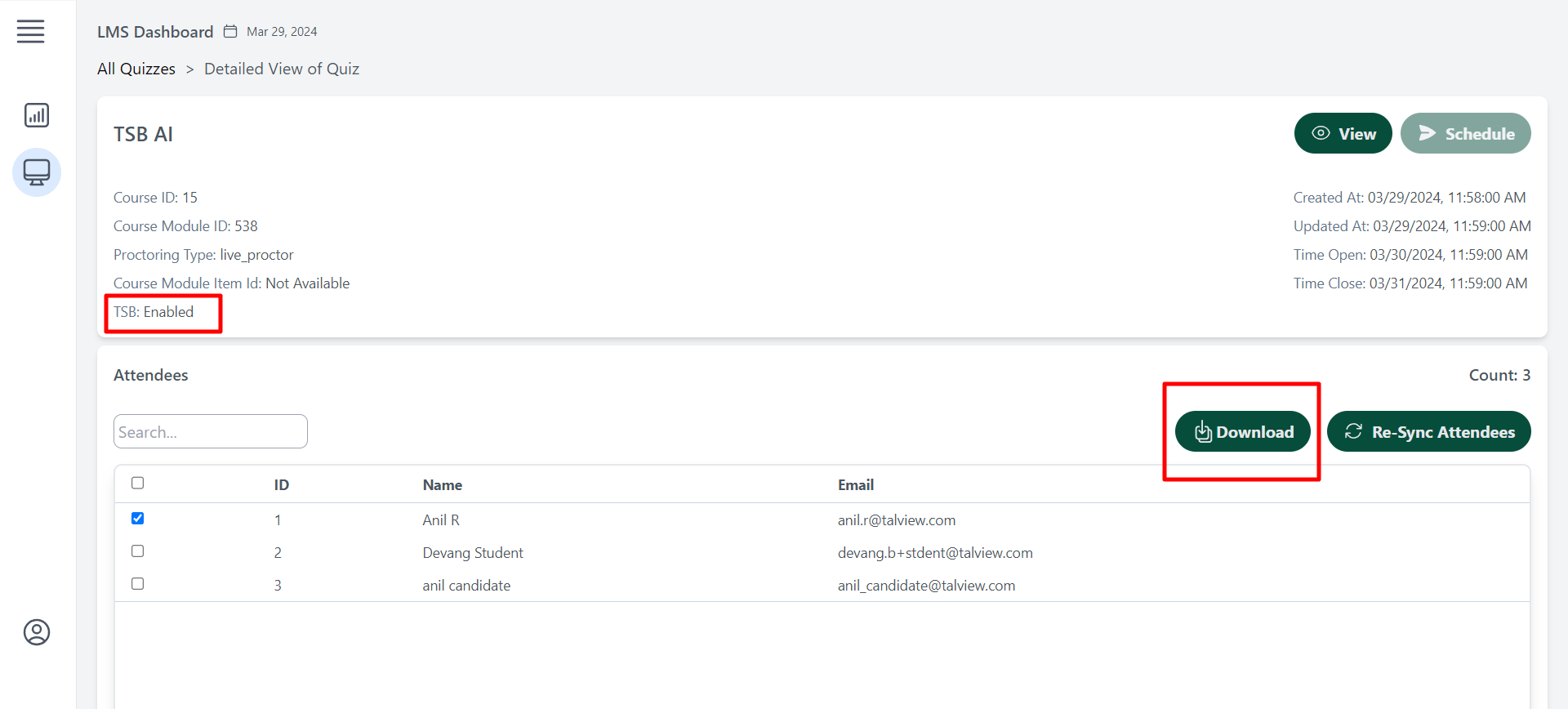
-
Summary tab - Proview alerts
In the playback view, under the ‘Summary Tab’, all flags contributing to the Proview index will be displayed. This section will also show the number of these flags and whether they have been dismissed.
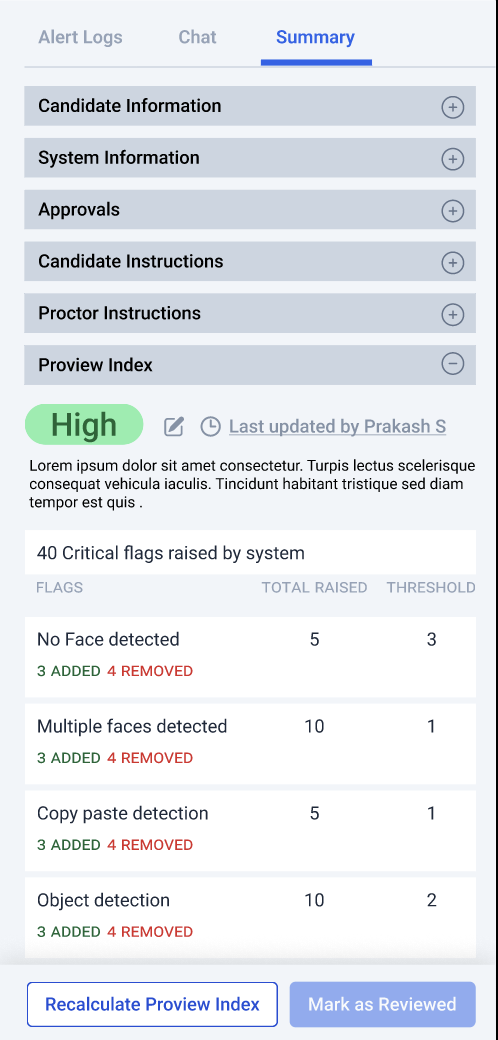
- Confirmation modal for Re-Sync in LMS dashboard A confirmation pop-up will be implemented to seek user confirmation before proceeding with a Re-Sync of attendees, ensuring that accidental clicks are prevented. Proctors now have the ability to conduct searches within chat logs. The search output will indicate the frequency of the searched keyword’s occurrence within the chat, and proctors can move through each instance using the upward and downward navigation keys.
-
Chat log search
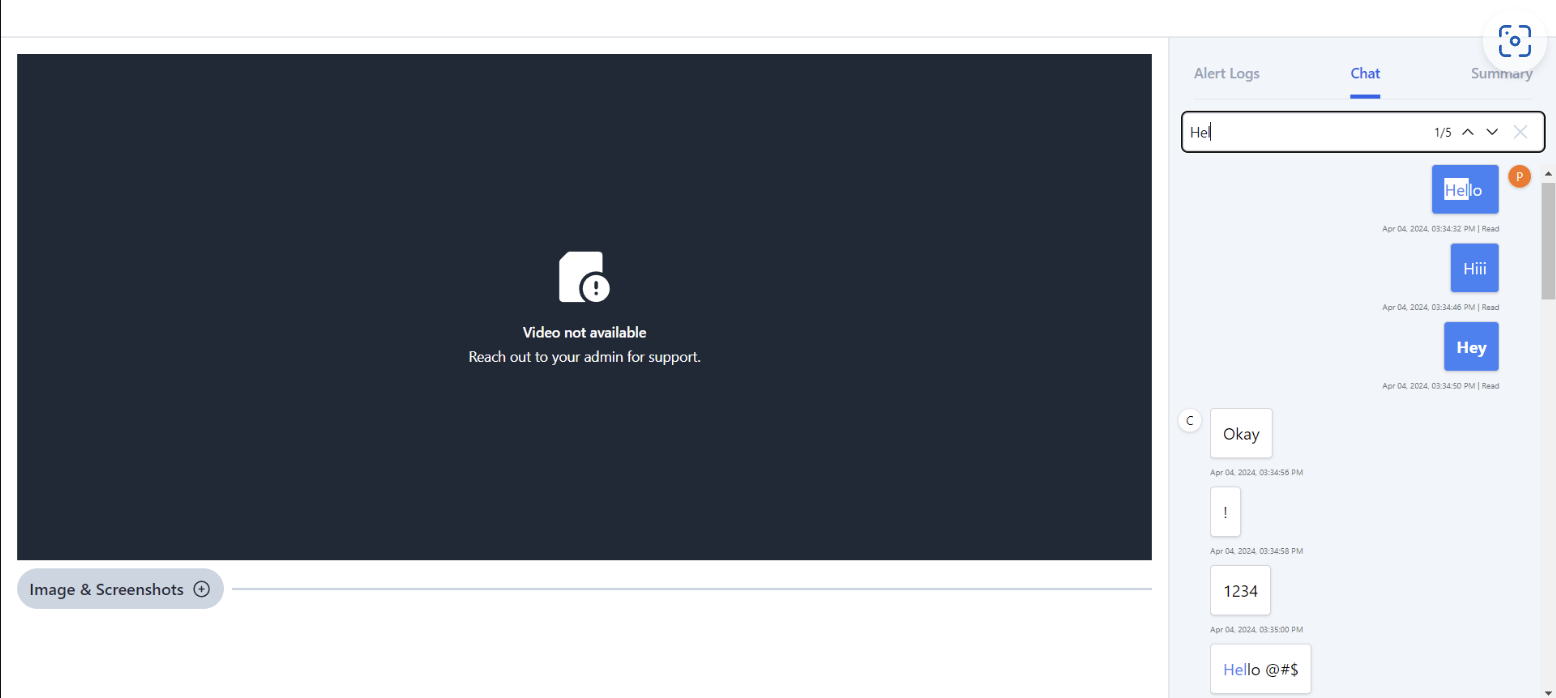
-
Dashboard - Email ID truncation
If a proctor’s email ID was too lengthy, it would get cut off, making it difficult for viewers to see the entire address. We’ve enhanced the system to display the full email ID when you hover over long email IDs.
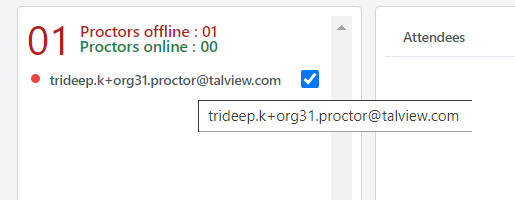
-
Unapproved state of the pre-checks
For live proctored sessions, if a candidate submits pre-checks and the proctor has not reviewed them until the completion of the session, we will add an ‘Unapproved’ label beneath each item in the approvals section of the post-session view.

-
Playback view redirection based on a configuration
The new playback view can be made as a default by enabling the configuration at an account level. Redirection will be enabled in the following locations:
In proview live proctor for test admin role(for completed events only):
- Events Tab > Candidates
- Candidates Tab > Profiles
- Candidates Tab > Record & Review
- Events Tab > Live proctoring
- Events Tab > Candidate report
- Candidate Tab
- Profiles
-
‘Added’ tag in the alert logs when reviewer manually adds a flag
A tag called ‘Added’ is introduced to identify the manually added flags. Upon hovering over the tag the timestamp of when the flag was added gets displayed.

-
Proctor filter selection - Monitoring Dashboard
Issue: Filtering the attendees based on proctors would not show accurate results.
Solution: The necessary changes have been implemented and the attendees can be viewed based on proctor filter.
Note: By default, no proctors will be selected. To view data, proctor has to be selected and then the list of attendees assigned to the proctor will get displayed.
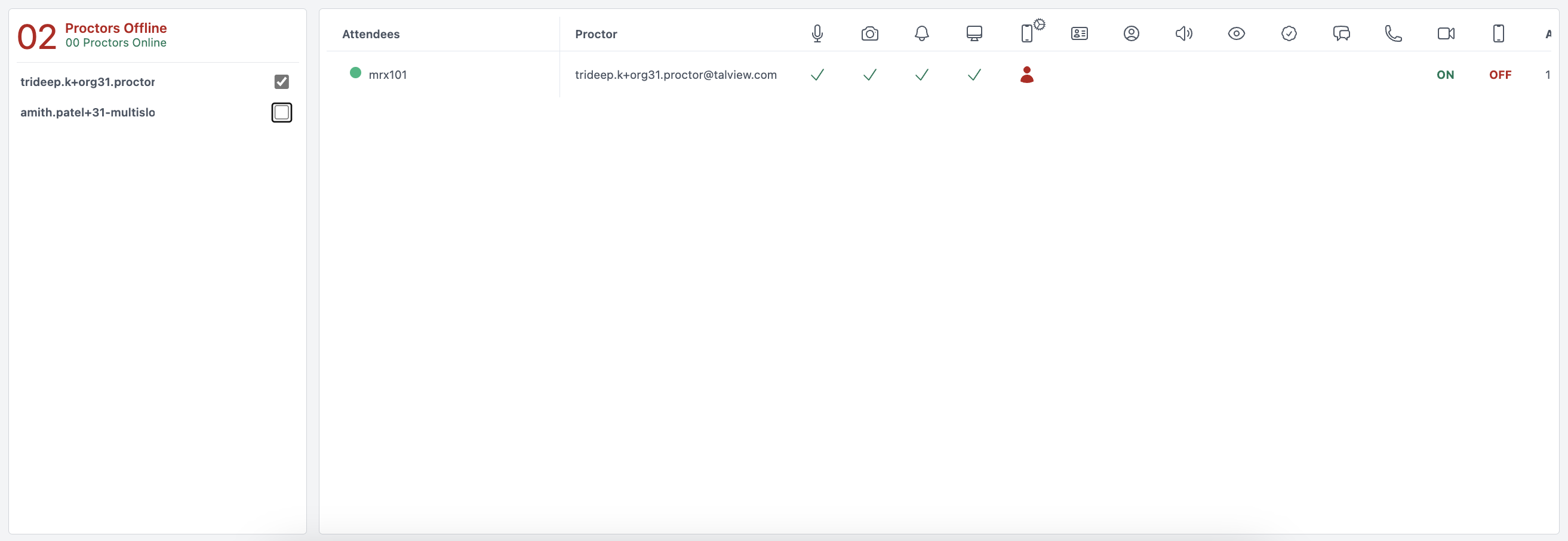
- Timestamps shown incorrectly in chat box Issue: Timestamps associated with the chat logs showing up incorrectly. Solution: This issue has been fixed. The chat messages will show in the correct order.
- Custom Flags issue Issue: When custom flags were by added by proctor it would display as custom event in the alert log. Solution: We have made the necessary changes to show the name of the flag chosen during the custom flag selection.
- Proctor online/offline status in dashboard - Monitoring Dashboard Issue: Online proctor count was inaccurate. Solution: Proctor presence can now be viewed from the live monitoring dashboard. Proctor online count, which was inaccurate previously will represent the correct count after this enhancement.
-
Issue with Chat Display
Issue: Extended messages are truncated on the right, preventing attendees from reading the full message.
Solution: Adjustments have been implemented to ensure comprehensive messages are appropriately wrapped, allowing candidates to see the entire message content.
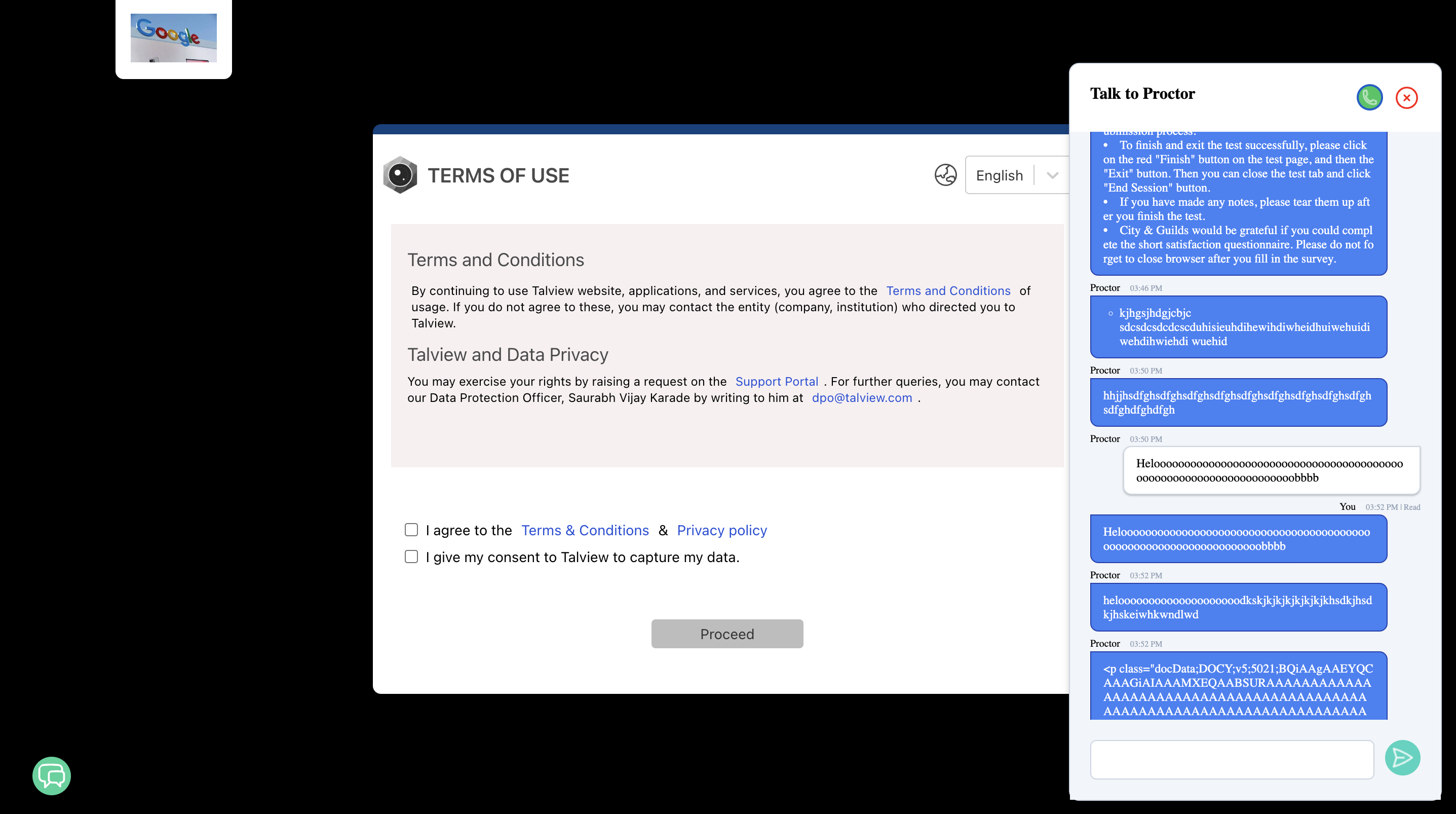
- Adding flag within the session window Issue: When adding flags the proctor could add flags outside of the window. Solution: With the fix that has been introduced the proctor will be able to add flag for a proctored session only between the ‘Session Joined’ and ‘Session Completed’ timestamps in the playback view. In Live view, when the proctor adds a flag, it will automatically pick the current system time.
- Dashboard - Primary video status is not getting updated Issue: The primary camera status in the monitoring dashboard was not updating in real-time. Solution: We have implemented a fix to ensure that the status of both the primary and secondary cameras is accurately displayed in real time.
- Livekit video - Unmuting issue Issue: Even though a candidate’s audio was muted the user was able to hear the audio Solution: The audio will be heard only if the video has been unmuted.
- Icons in Launch NG global actions Issue: The icons of the different feeds available in the global actions in Launch NG was not according to configuration. Solution: We have fixed this to display only those feeds that have been configured for the session
- Adding flag in Live view Issue: When adding a new flag, it would take the event start time and not the session joined time. Solution: Session joined time is now considered when adding a new flag manually
- Date and time vanishing in playback view upon refresh Issue: Event details such as date & time from the title would disappear upon refresh. Solution: The fix has been made to ensure the title does not disappear after a page refresh.
- Preflight checks configuration approval Issue: When Preflight checks were not configured for a Proview session, the proctor was still able to view preflight checks with random images and always on ‘Waiting for approval’ status for attendee, interrupting attendees to continue with the session. Solution: With the current fix, both attendee and proctor will only be able to view the relevant preflight checks and non-configured preflight checks will not be part of the workflow.
- Camera grabs are not triggering for Primary camera Issue: Camera grabs were not getting triggered for sessions. Solution: Attendee screen grabs are now visible in the playback view.
- Primary camera audio is muted Issue: The proctors were not able to mute attendees’ audio during live proctoring sessions leading to confusion due to multiple audios streamed from all the attendees. Solution: With this fix, the attendees audios can be muted by the proctor enabling them to listen to the audios which they want to and mute the other videos.

