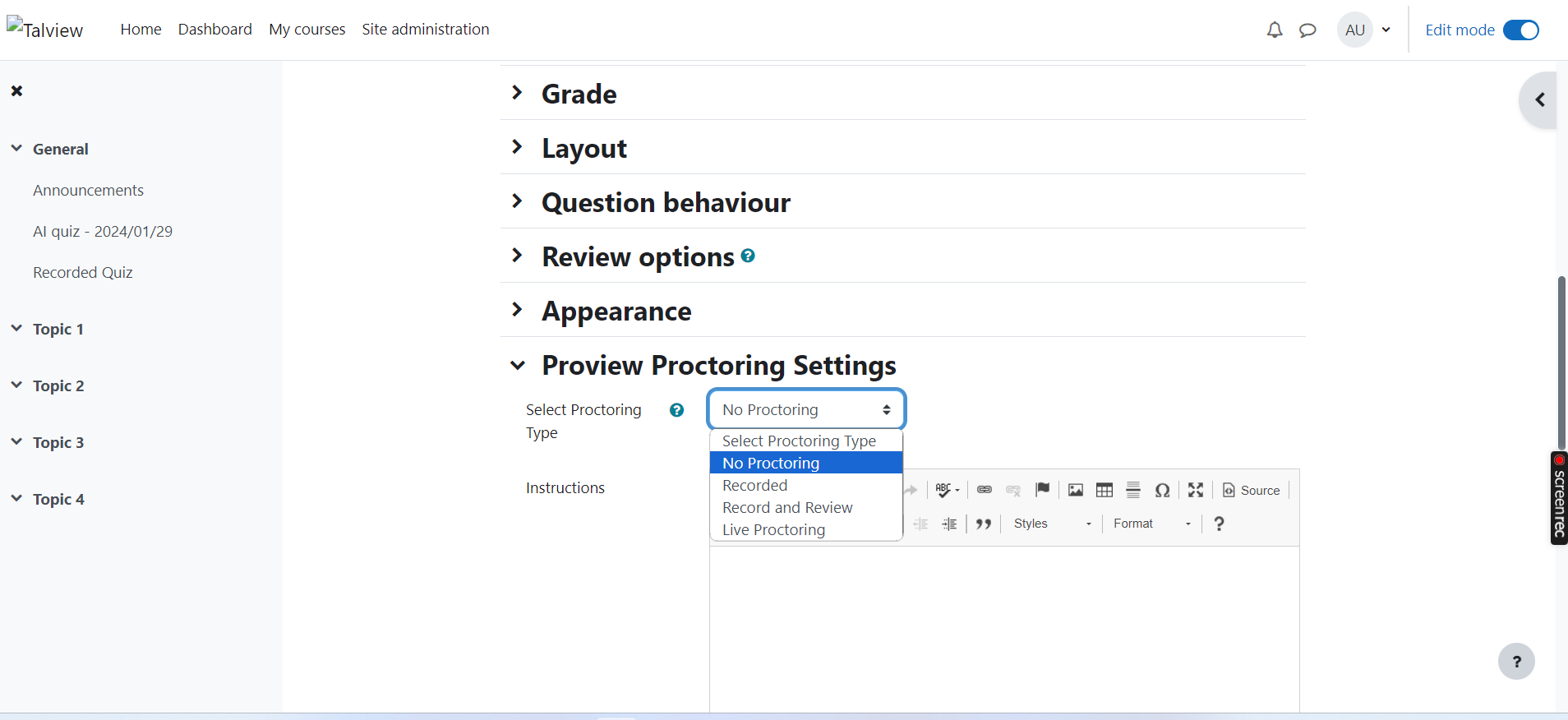Workflow Tools Updates
📅 Intelligent scheduling via Recruit and Branding updates Intelligent Scheduling (IS) has been activated within the Recruit platform, allowing current customers to begin utilizing IS simply by altering a setting (via Growthbook) at either the user or organization level. Recruiters and Master Recruiters can continue their usual process for organizing online interviews to seamlessly integrate this new feature.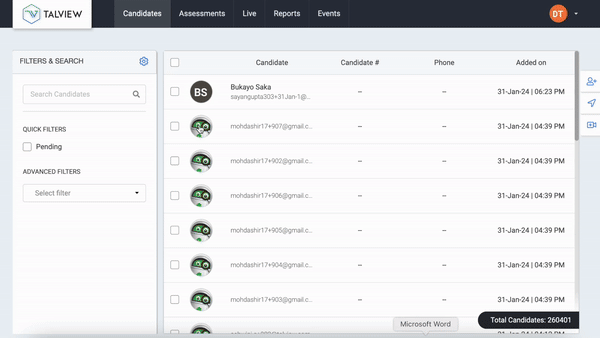
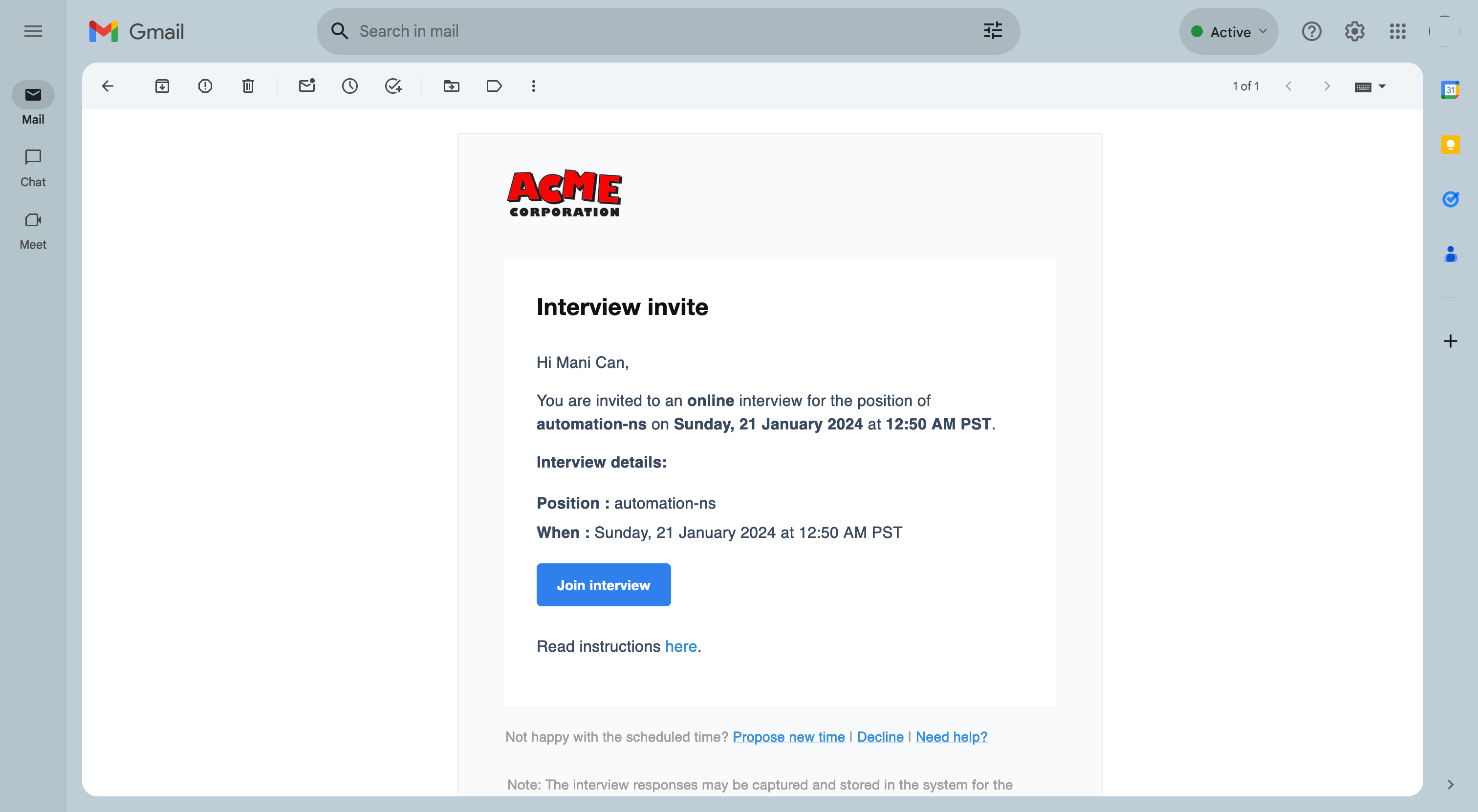
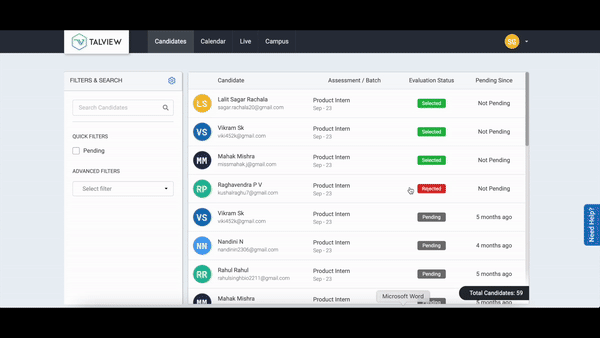
Who are the primary users of this feature?
The features mentioned above will provide the greatest benefit to the Recruiters, Master Recruiters, Interviewers, and the candidates.
Interview rooms Updates
We are excited to announce the latest update to Interview Rooms with features and fixes, to enhance the interviewing experience for all participants!What is in the release?
In-meeting view of submitted evaluation form-
During the meeting, interviewers can review the evaluation form that has been submitted.
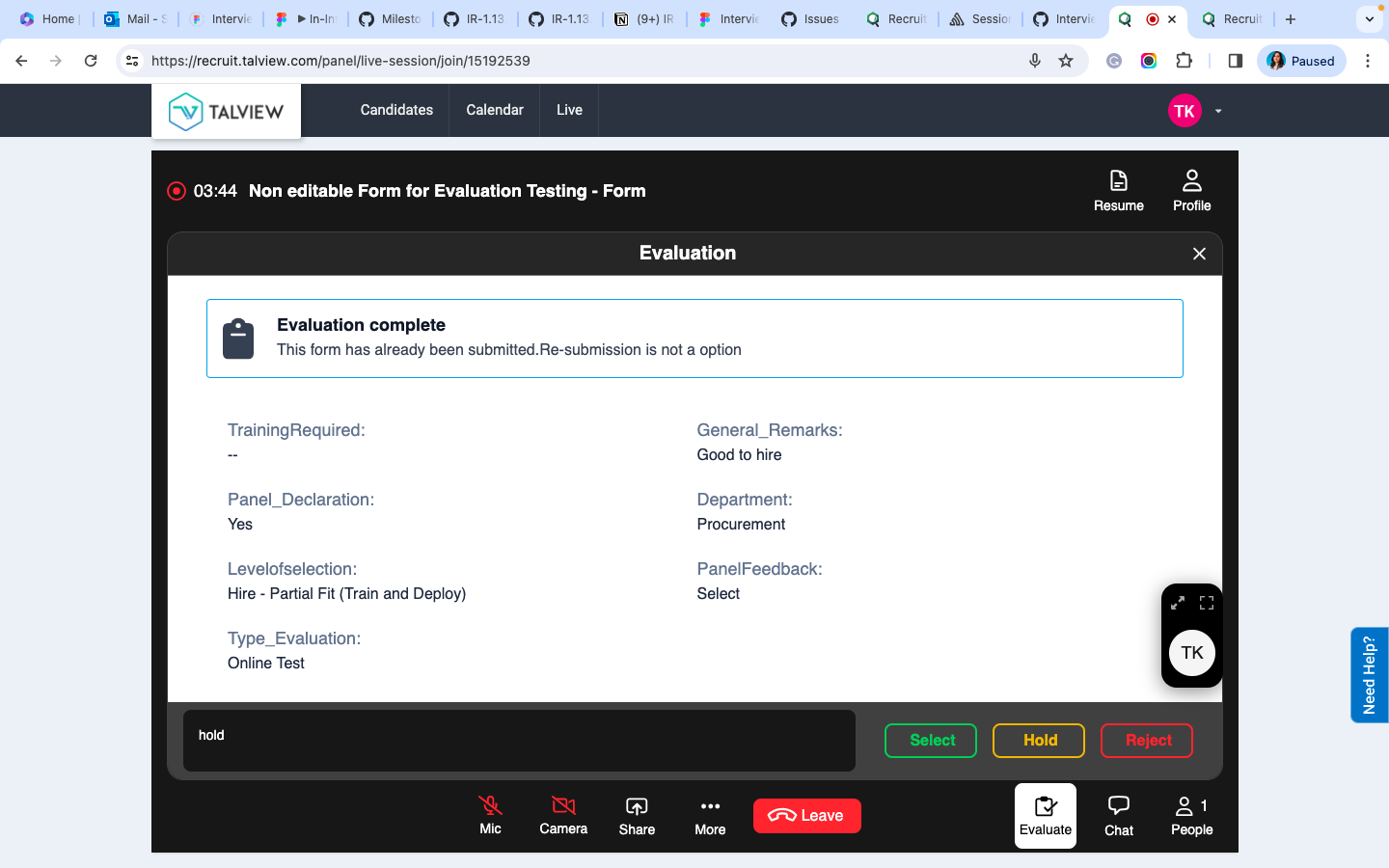
-
Interviewers are now equipped to view real-time facial authentication details of candidates, provided the candidate joins after the interviewer’s entry.
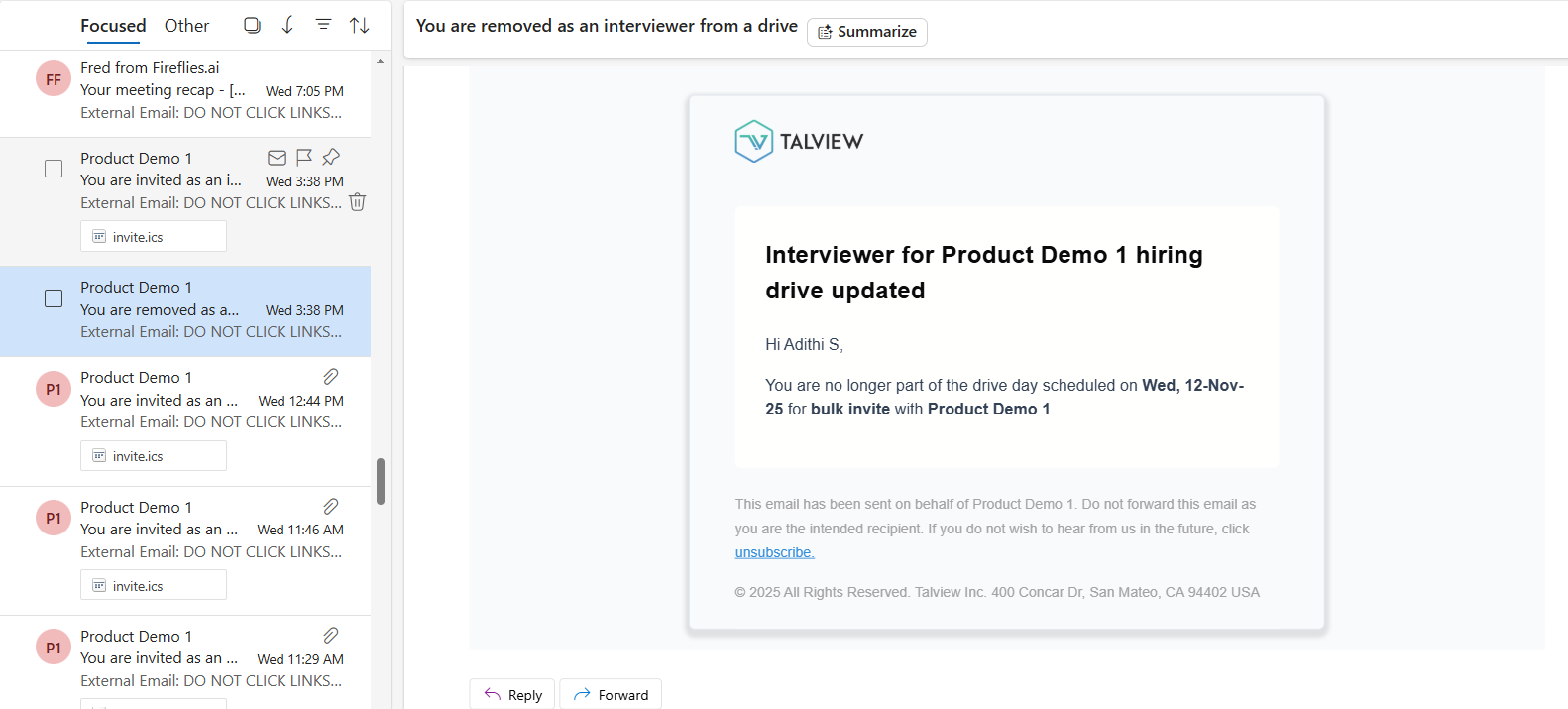
-
The interviewer can now conveniently access the candidate’s basic information during a live interview, which has been updated in the platform or form prior to the discussion.
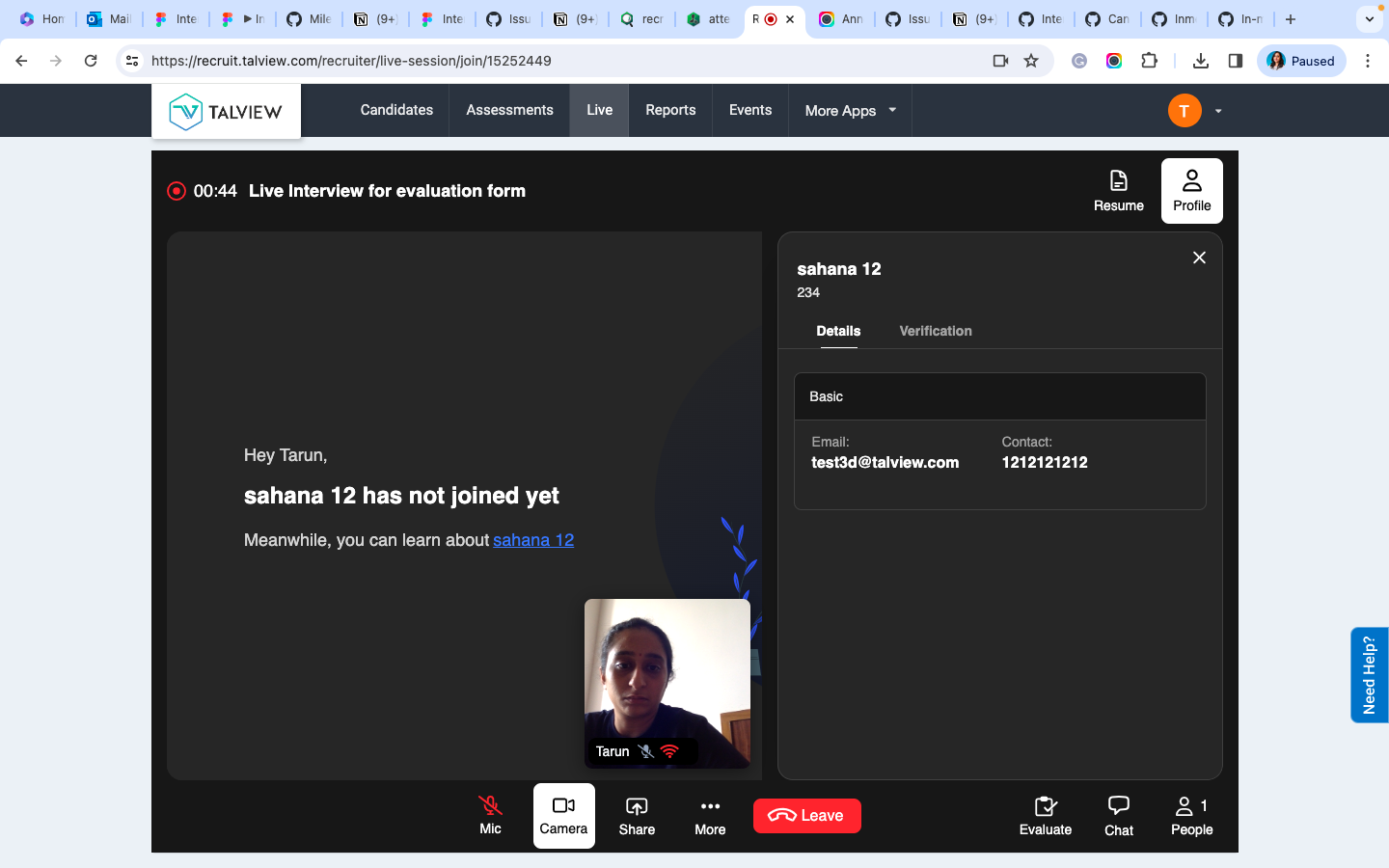
-
A timestamp is now provided for the captured reference image.
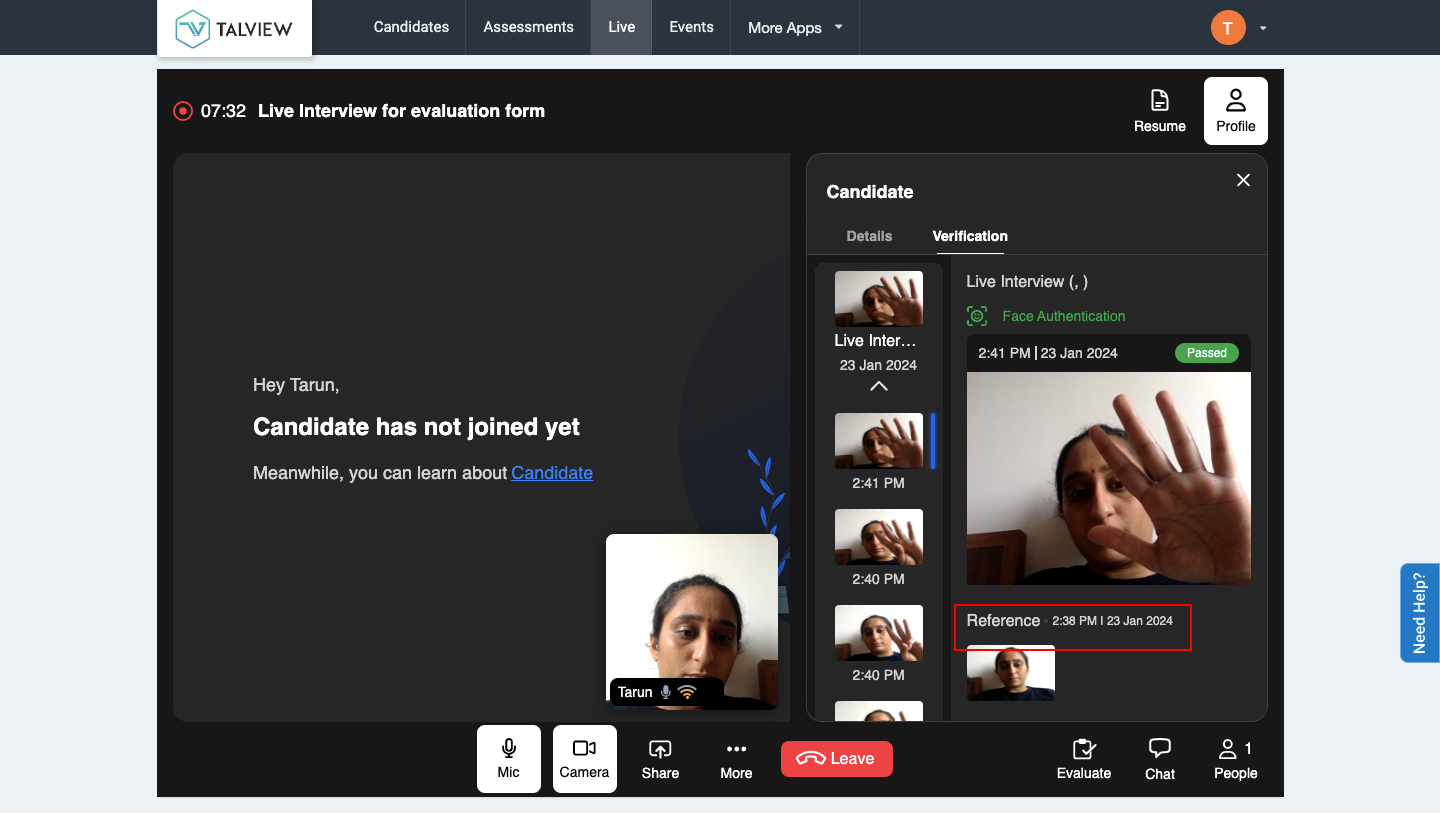
-
In-meeting candidate face authentication during live interviews is now active and available.

- View evaluation form in the recruit application
- If a candidate chooses not to record the session and if the interviewer joins prior to the candidate, a notification will now be displayed to the interviewers.
- Upon joining, the participant list will now reflect an update in candidate status from ‘invited’ to ‘in-meeting’
- Fetch latest resume in real time.
- Browser permission denied alert update.
- Fix and questions upload in Code Solo- FE to share with Mozilla customer.
Who are the primary users of this feature?
Candidates & Interviewerc
Attendee EX
1. Proview Keyboard Accessibility
The Proview screens have now been made keyboard accessible. The screens can be navigated using the keyboard.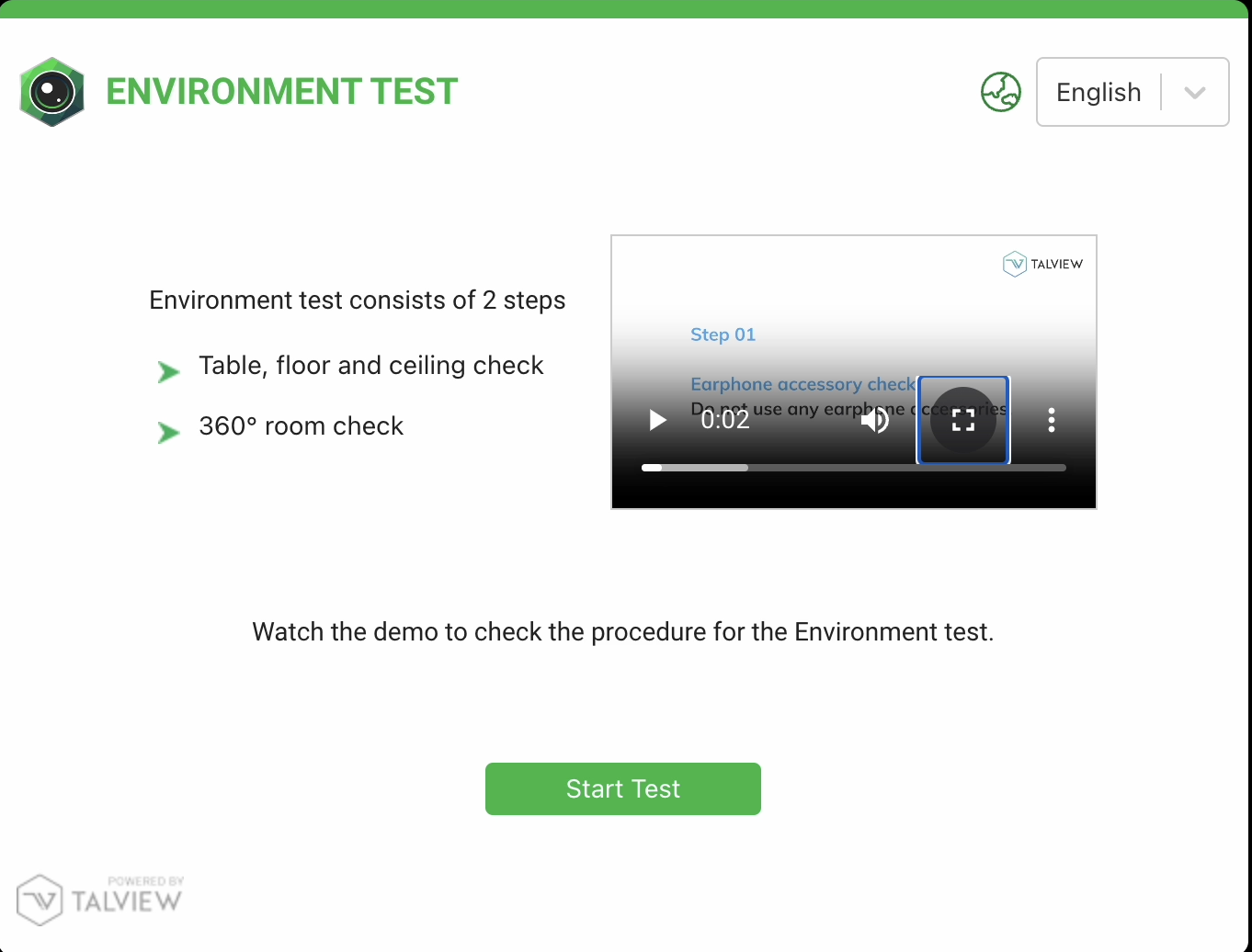
2. Noise Detection
When noise has been detected in the test-takers environment a new alert called Noise detected (beta) gets triggered. The noise level has been fine-tuned to a level that can capture other voices in the room, loud sounds etc. This flag is not shown to the candidate and is currently only visible to the proctors and admins. Noise detected (beta) will not impact the Proview index calculation as it’s still a beta flag right now.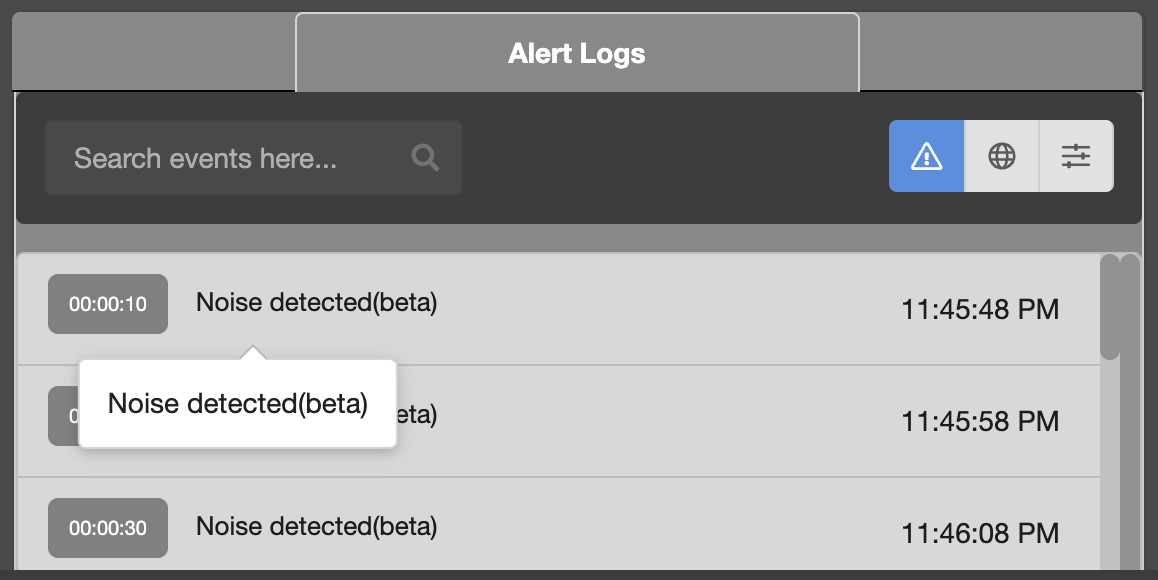
3. TSB enforcement & configurations
- TSB (Talview Secure Browser) can now be enforced from the client script. A redirection to specified URL option has also been set when the TSB has been enforced.
- Added configuration options to blacklist or whitelist software on Windows and Mac operating systems.
- Included a minimize option for the application window. When minimize is enabled users can navigate to the whitelisted applications.
4. Proview Branding Customisation
Customers will now be able to make certain branding customizations in the Proview screens. The following are the branding options that can be configured:- Add their logo in the top left section of the pre-flight screens.
-
Primary brand color will reflect in the top portion of the dialog box and the button colors across all screens.
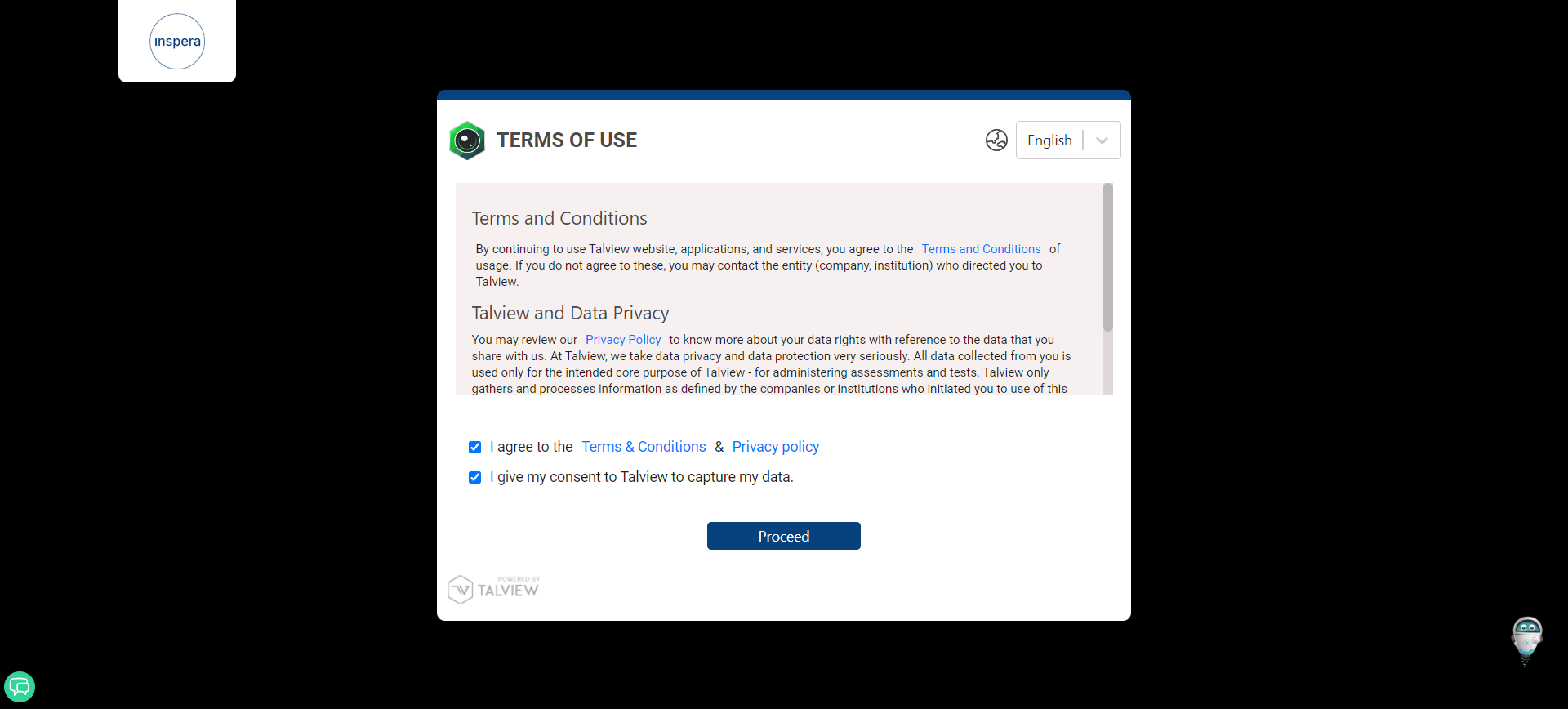
- The logo component is not responsive. Upon resizing the window, the logo will continue to remain in the same size and position.
-
The splash screen will change for all customers (irrespective of if co-branding is enabled or not).
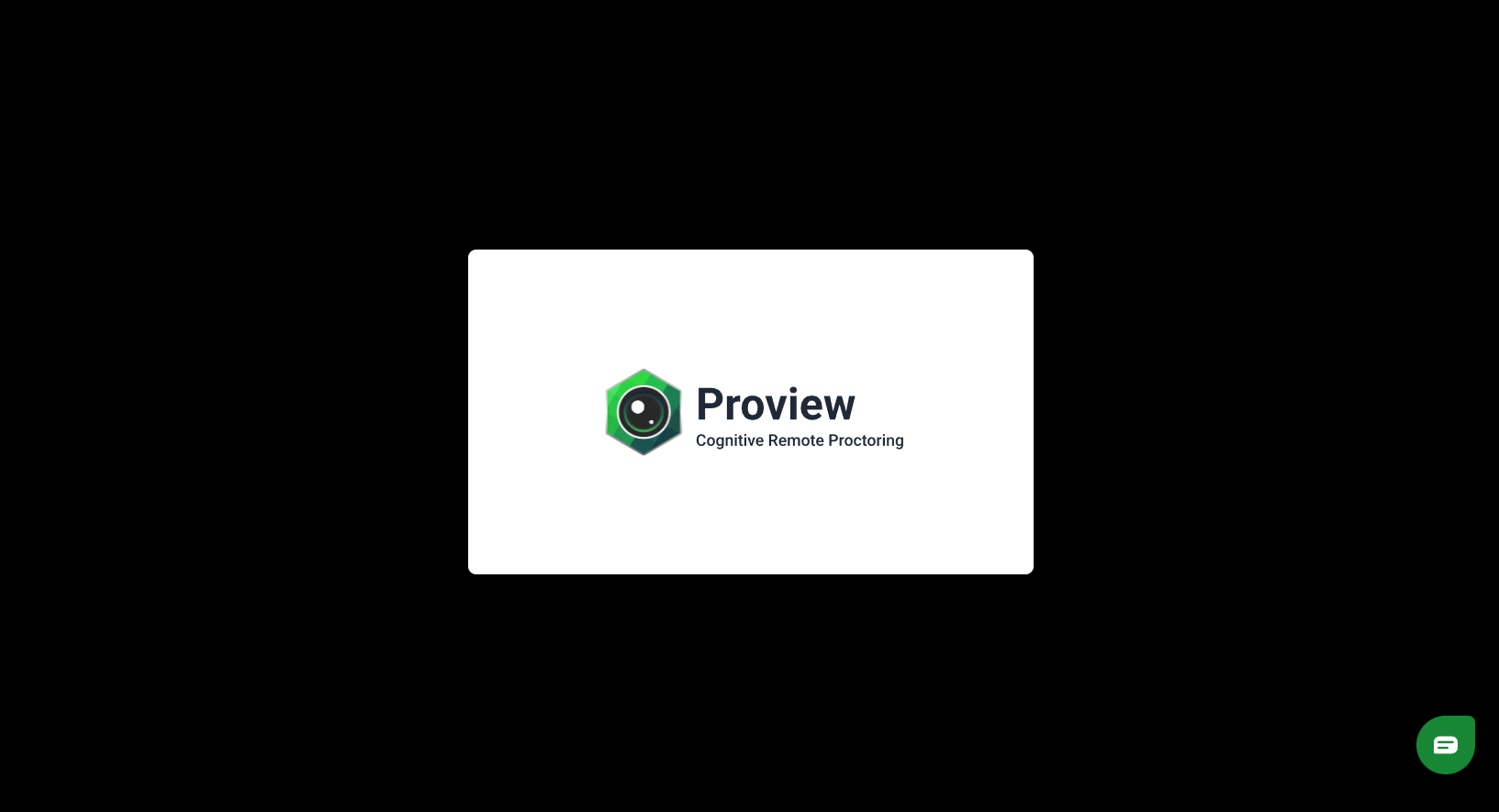
-
Branding standardisations are done for all Proview screens: Title text color, sub-title color, color of the bulleted list, color of the globe near the language change drop down have been changed from the Proview green to a more neutral black color.
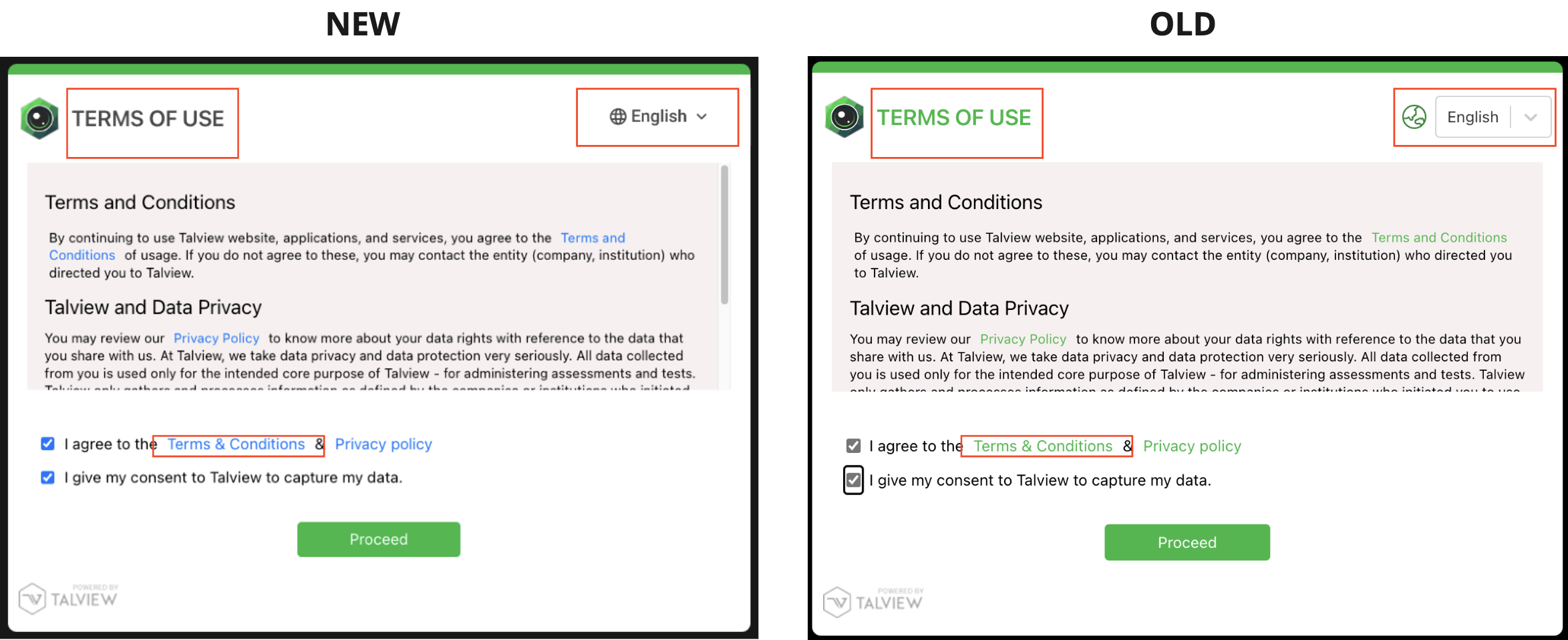
- Buttons which indicate a state of failure will continue to remain in the red color.
4. Proview Branding Enhancement
- If custom branding is enabled the ‘Powered by Talview’ logo will be removed across all screens.
-
Proview logo has been changed to a gray scale across all screens. Please note this will be standardised across all screens irrespective of if custom branding is enabled or not.
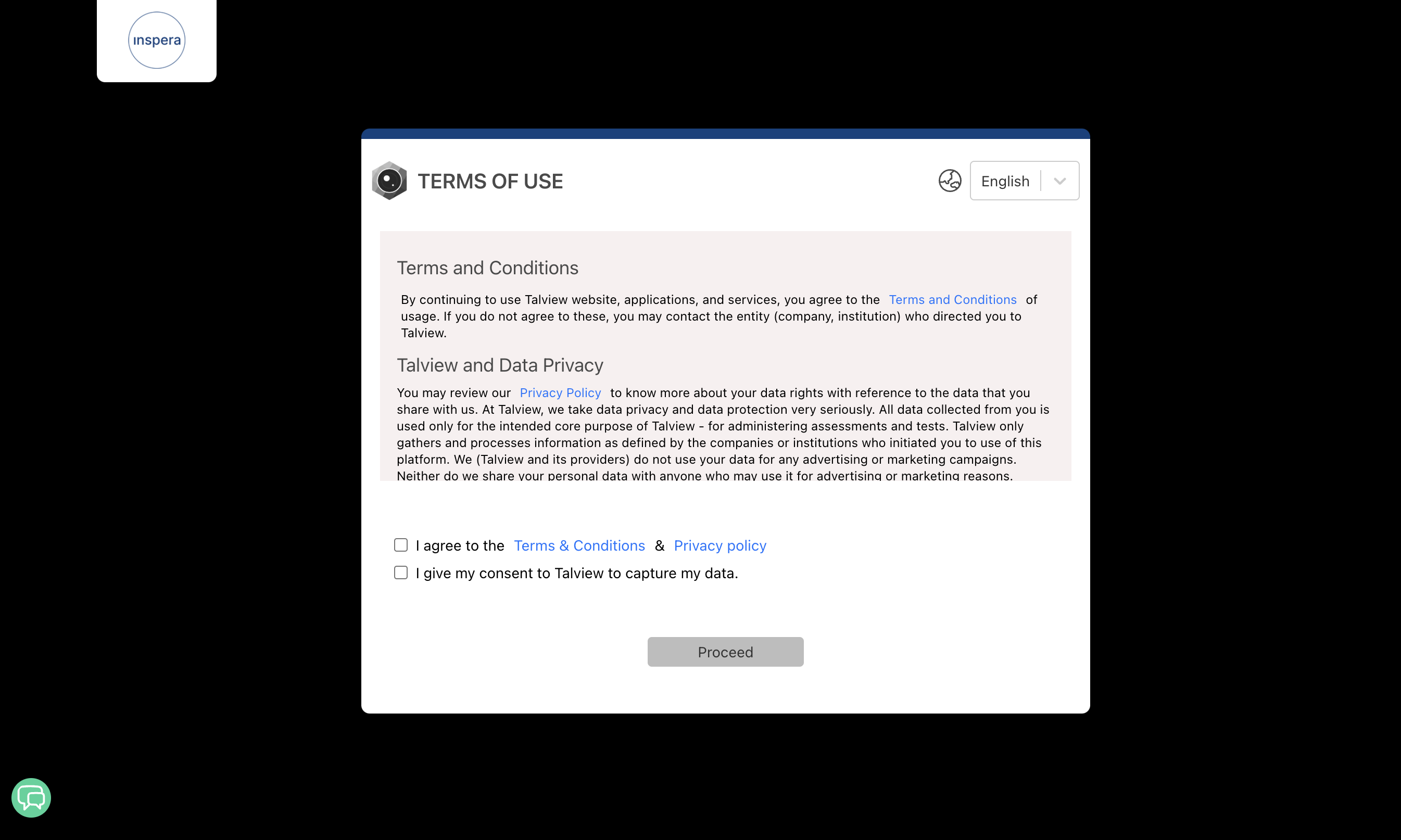
Enhancements
1. Using the face-detection model in the browser to validate no face and multiple faces
Rather than making an API call to Azure face auth each time we are now using the face-detection model in the browser to validate the presence of a face or multiple faces during the pre-flight experience. Nothing changes from a test-taker point of view.2. Updated the face detection model
We are now using the latest TensorFlow face detection model to improve performance and accuracy.Bug Fixes
1. Showing the right browser in the post session view
Issue: The user took an exam from TSB but it shows ’Chrome’.Solution: We have updated the logic to show the right user agent. Now the correct browser is getting displayed in the post session view.
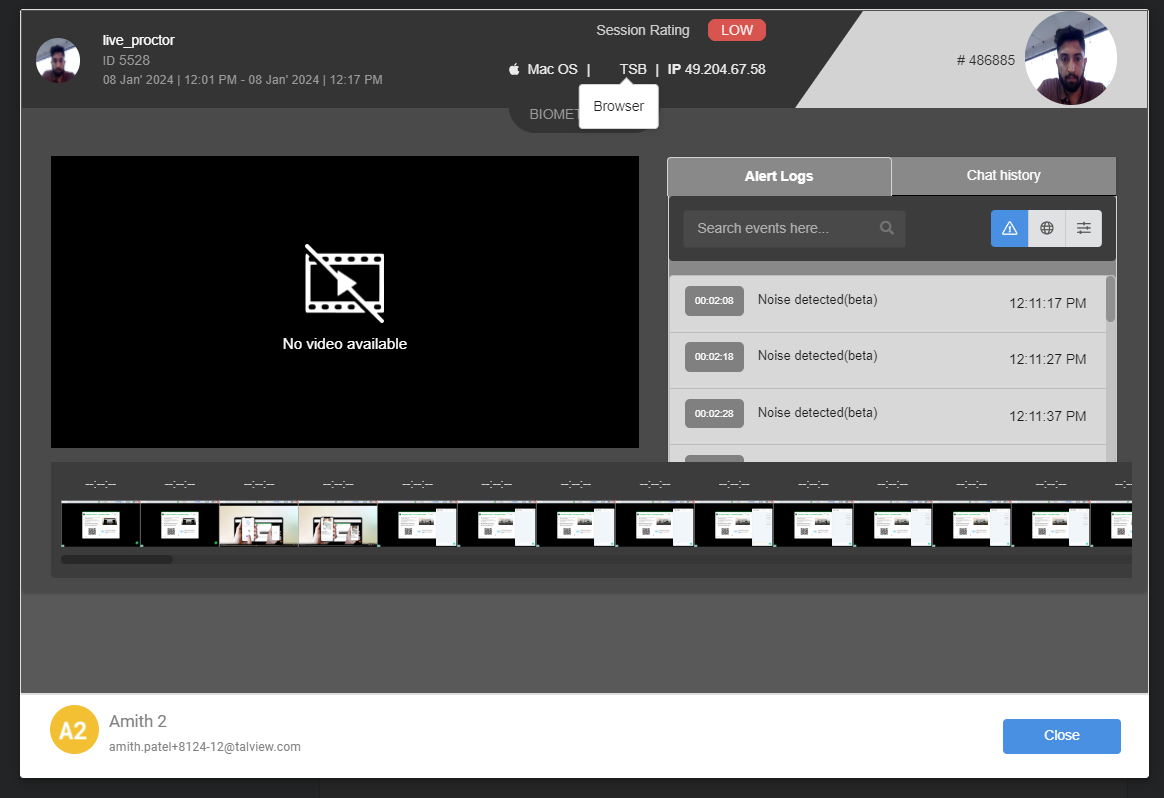
2. The exam start time was sometimes not displayed for an exam attempt if the session joined alert is missing
Issue: If the exam attempt did not have the session joined alert the exam start time was not getting displayed.Solution: In an event where the Session Joined event is missing we have updated the logic to use the first alert ordered by timestamp to get the start time of the exam thereby the exam start time is now always getting logged.
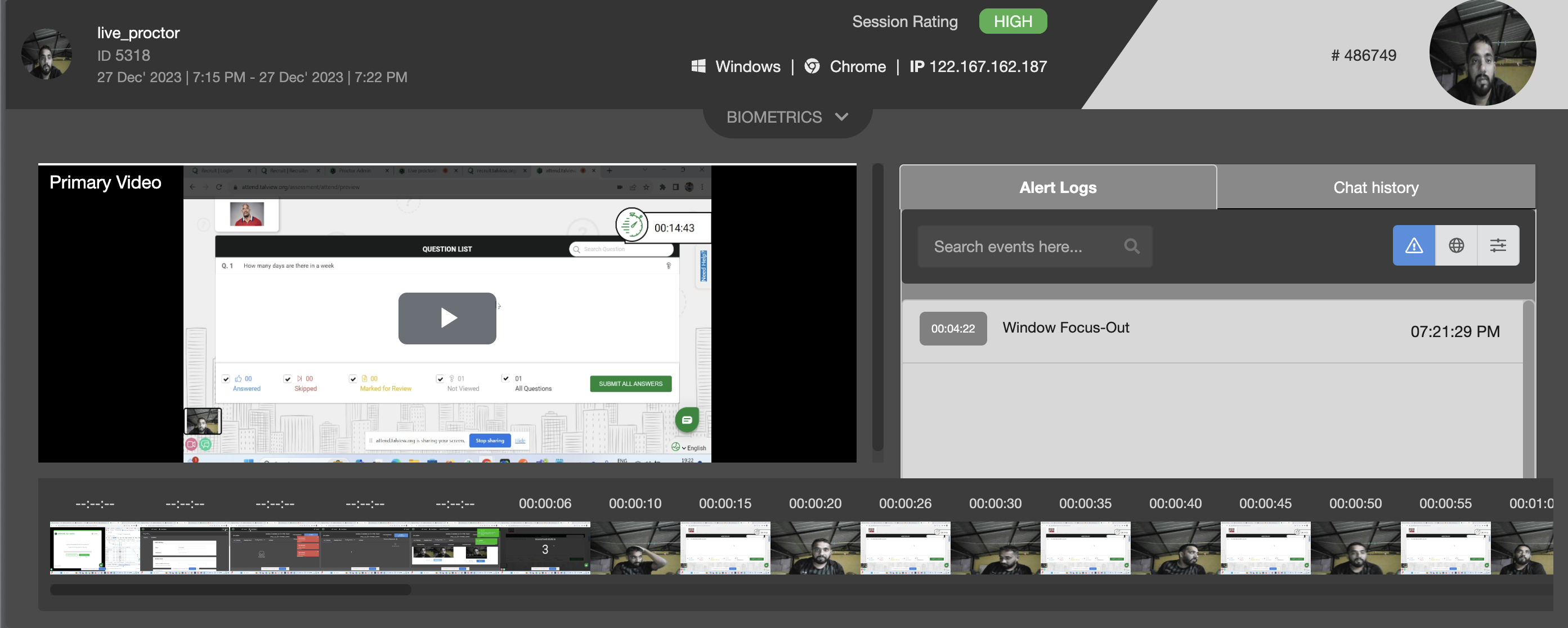
Proctor NG
Playback view enhancements
The alerts have been plotted on the unified timeline. Upon clicking any of the flags the seek bar navigates to that point in the timeline and the respective toast message is displayed.Moodle Plugin drop-down changes
The options presented in the drop-down for the proctoring settings has been updated. The new options in the drop down will be as follows:- No proctoring
- Recorded
- Record and Review
- Live Proctoring