Workflow Tools Updates
Add JD during Workflow creation The new plain text editor in Workflow Tools allows recruiters to easily add and share job descriptions during workflow creation, ensuring clear communication of roles and access to job details throughout the hiring process. Intelligent Scheduling enhancements- MS Teams Integration with Intelligent Scheduler: Enables recruiters to schedule IS interviews using MS Teams, allowing candidates and interviewers to join directly through the platform.
- Offline Interview with IS via Recruit: Allows recruiters to schedule and conduct offline interviews seamlessly using Intelligent Scheduler.
-
Interview join reminder for candidates and interviewers: A 10-minute interview reminder to the candidates and interviewers in Intelligent Scheduling email notifications improves punctuality and reduces no-shows by alerting the participants shortly before their scheduled interviews.
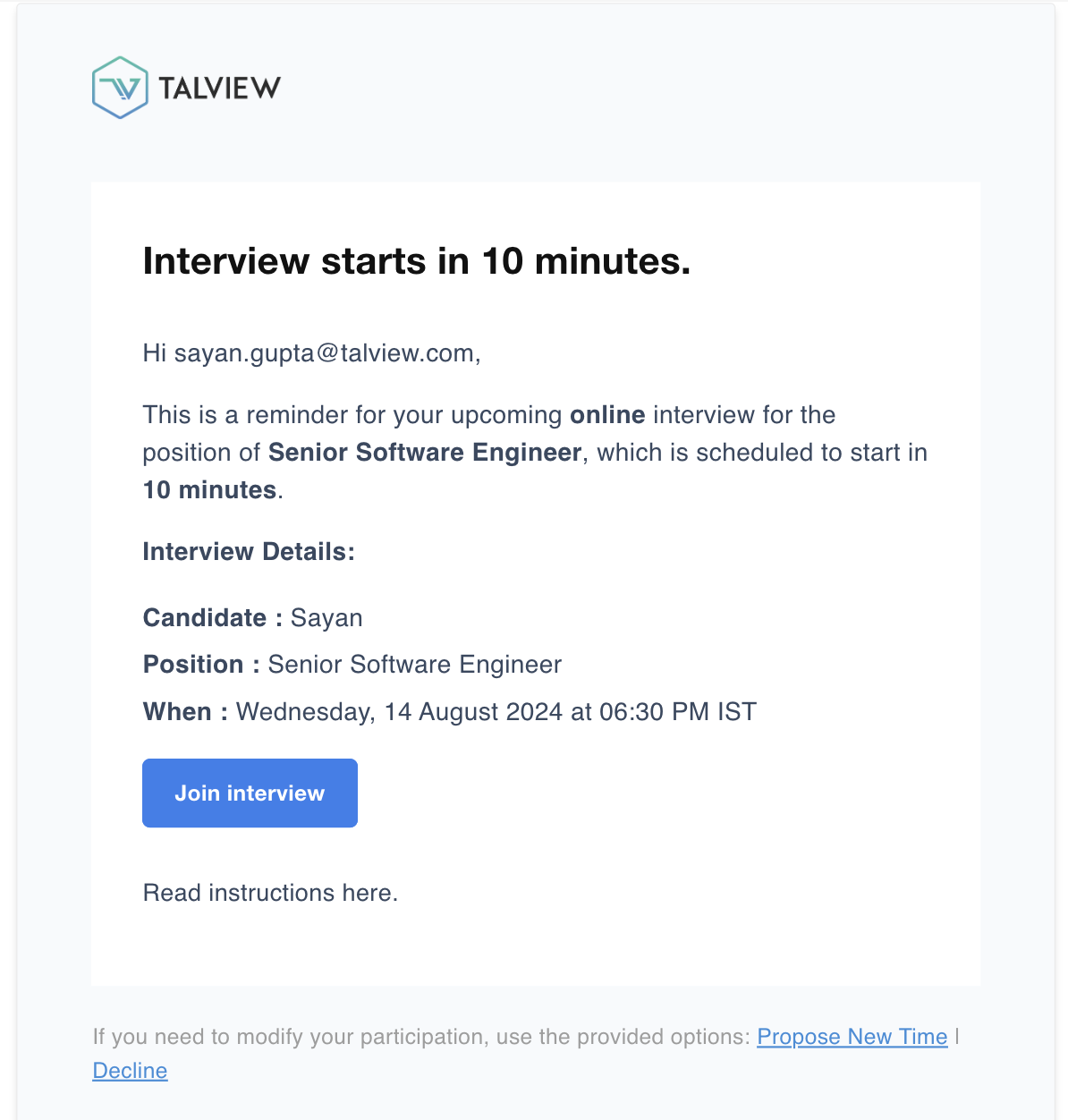
-
New unauthorized page: An unauthorized access page in the login flow helps evaluators manage multiple accounts by displaying the current account and offering a log-out option, reducing confusion and ensuring correct account usage for interviews and related activities.
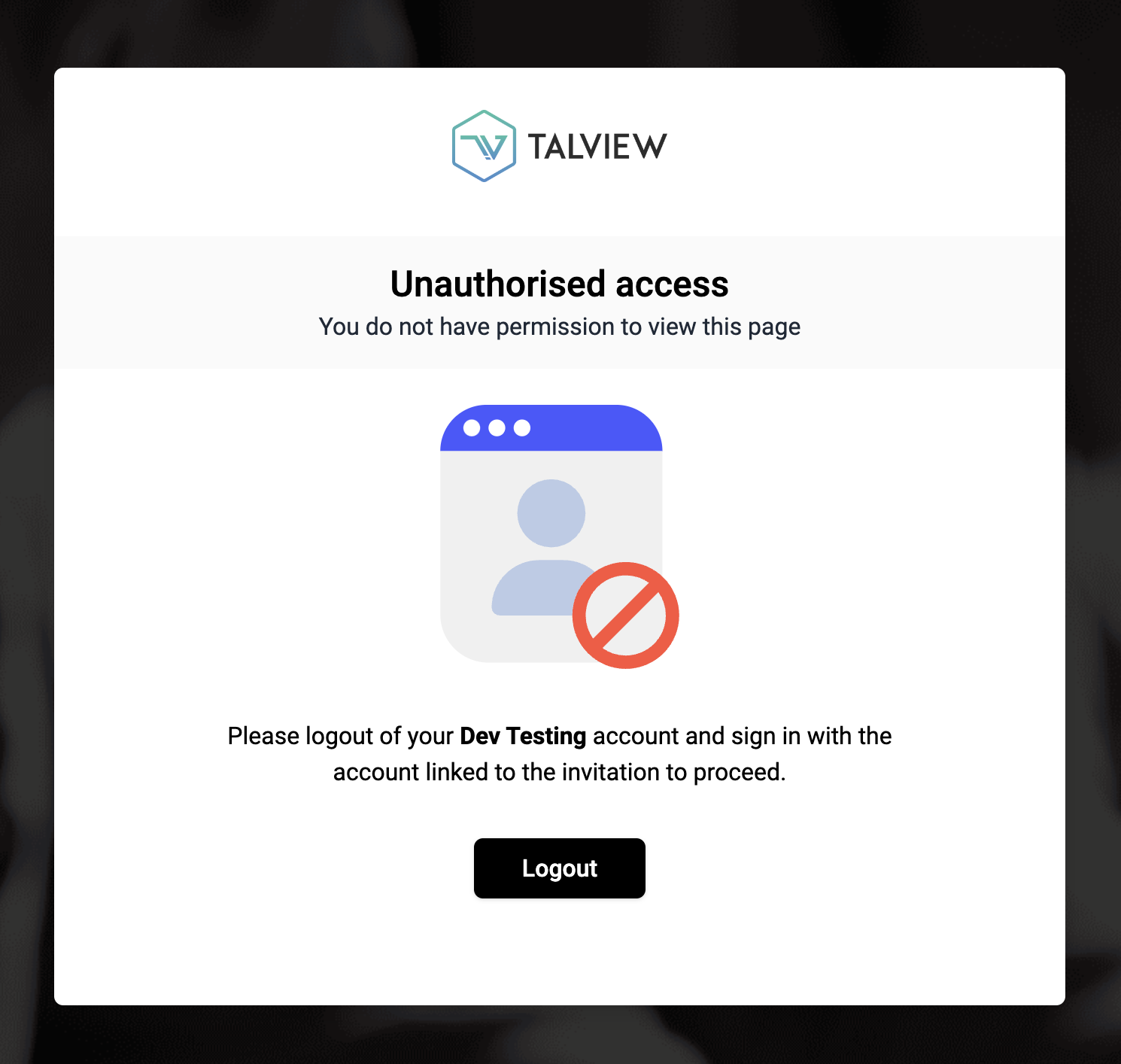
Interview rooms Updates
Invite registered users on the fly (WFT)- Description: Instantly invite registered users to join live video interviews with a single click, ensuring seamless interview experience.
- Benefits:
- Flexibility: Accommodate additions to the interview panel during the meeting.
-
Increased Efficiency: Streamline interview operations by enabling real-time participation of registered users.
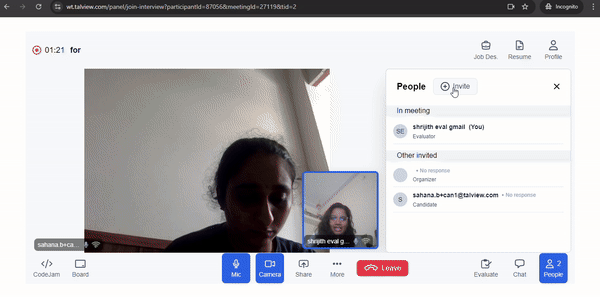
- Description: Enable real-time alerts to notify interviewers if candidates switch tabs or windows, and remain away from the interview screen for more than 30 seconds during the session.
- Benefits:
- Integrity: Maintains fairness by discouraging external assistance.
-
Data-Driven Insights: Provides actionable data for post-interview analysis regarding candidate behavior.
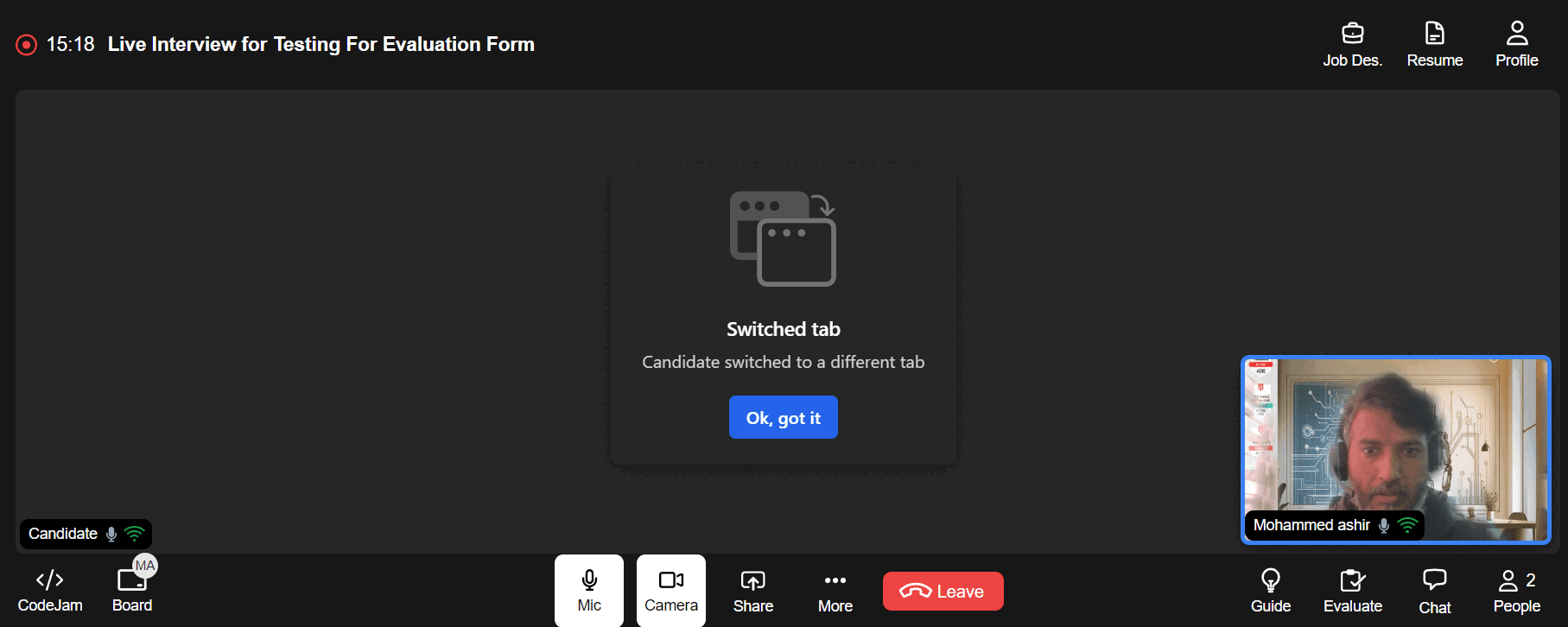
- Description: Capture no face or multiple faces in the verification tab to ensure accurate identity validation during the live video interview.
-
Benefits: Enhances security and accuracy by ensuring only the correct individual is verified during live video interviews.
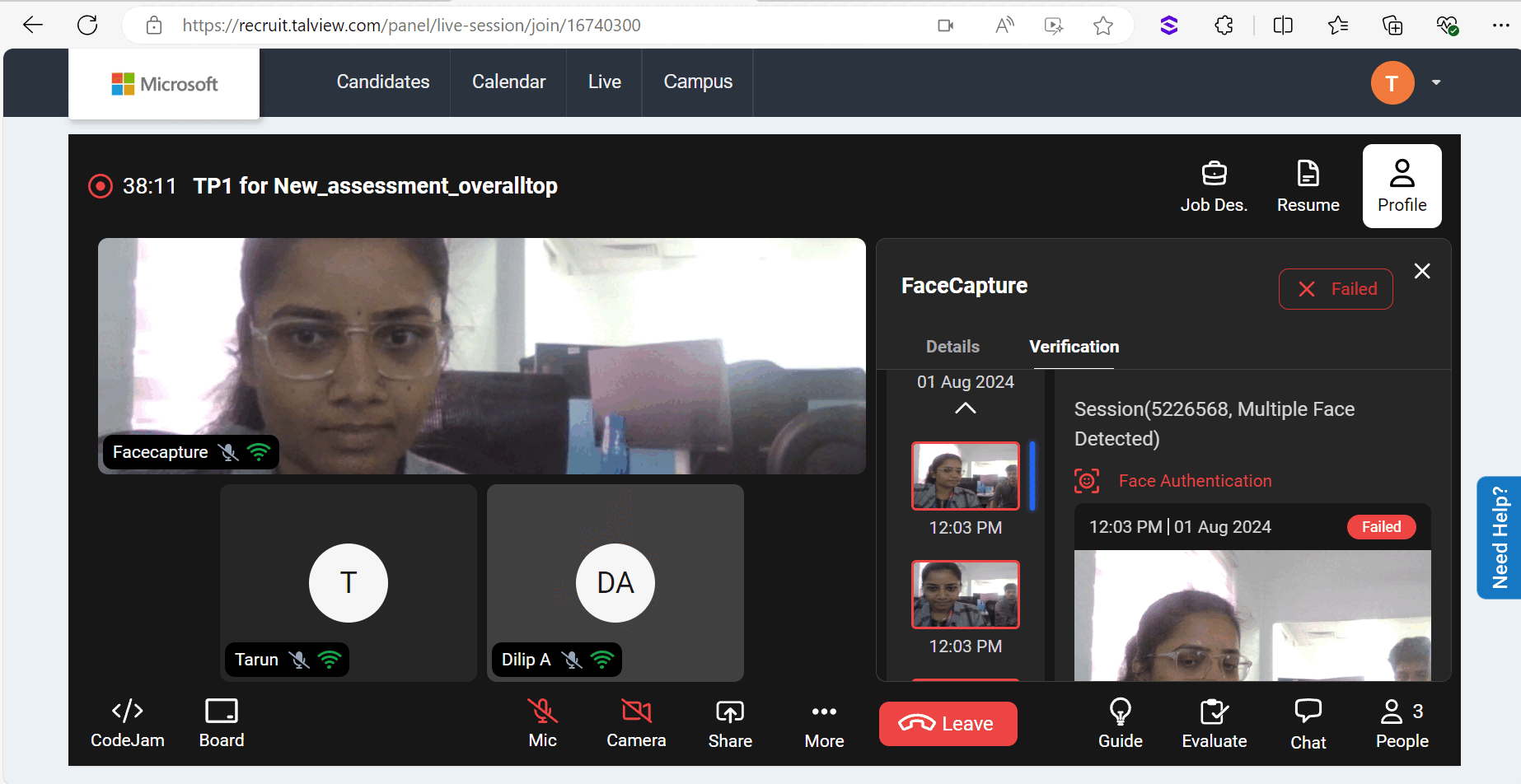
- Enhanced feedback collection page for interviewers and candidates
- Description: Collect feedback from participants directly on the platform to gauge satisfaction and improve future experiences.
-
Benefits: Provides valuable insights for continuous improvement, enhances participant engagement, and helps tailor the platform to user needs.
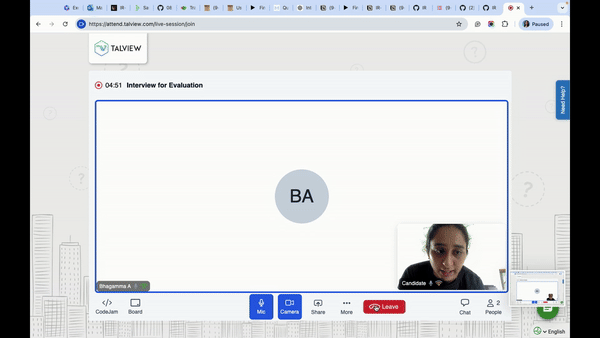
- Livekit self-hosted service provider is released.
- Participant video stretch.
- Fallback video provider order update to Livekit → Livekit self-hosted → Twilio.
- Removed the notifications for candidate “face not detected” and “multi-face detected”.
Proview (Proctoring) Updates
Attendee Ex
Feature
-
New Flag: Partial Face Detected
- Flag Name: Partial Face Detected
- Flag ID: 226
- Flag Type: Debug Alert
Enhancements
-
Alvy Prompt update: Released
Alvy prompt is now updated to improve the accuracy and avoid false flags when the test taker is present in the screen. -
French language updates (Not released – To be updated next week)
French strings are updated in V7+ to improve accuracy. -
Face Not Detected flag update
The Face Not Detected flag has been updated to trigger if the candidate’s face is completely or predominantly not visible on the screen for more than 7.5 seconds, avoiding unnecessary flagging during the session in a small timeframe. -
Multiple Face Detected flag update
The Multiple Face Detected flag has been updated to trigger if more than one person is present in the test premises and visible on the screen for more than 5 seconds, avoiding unnecessary flagging in small timeframes. -
Update in name of Object detection flags
The names of the object detection flags have been revised to clarify that the detected objects may resemble a book or mobile device but are not necessarily those items.- Book like object detected
- Mobile like object detected
-
Refresh confirmation removed in Secure Browser
In the latest update, the confirmation prompt when refreshing the Secure Browser has been removed. The session page will now reload automatically when the refresh button is clicked. -
Secure Browser version auto update
When a new version of Secure Browser is available, and if the user is using an older version, a pop-up confirmation is shown to the candidate asking them to update. This applies to all previous versions of secure browsers including Talview Secure Browser. Note: If there are clients still using Talview Secure Browser actively and haven’t migrated, it might cause issues in using the latest Secure Browser. -
Deprecation update: Done
Whitelist software option in Secure Browser configurations in LMSs is now removed since the feature is not available. Only blacklisting software is allowed.
What’s coming next
- V7+: Proview stakes update
- V8: Proview attendee experience revamp WIP
Proctor NG
Enhancements
-
Limiting proctor to candidate ratio to 1:9
Previously, while setting up an event the default value mentioned was 1:40. This has been updated to 1:9. One cannot schedule an event with a proctor to candidate ratio more than 1:9.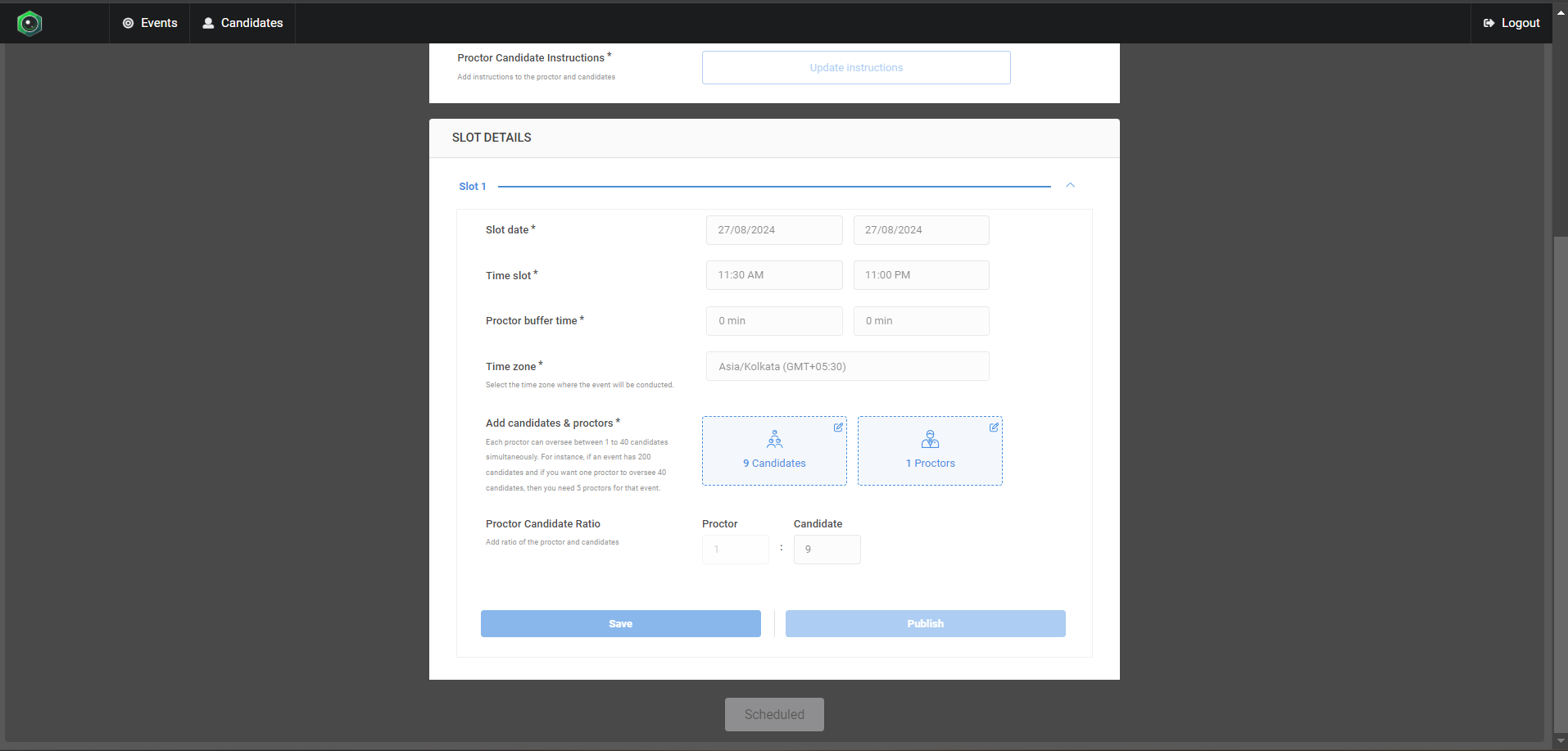
-
Test-admin permissions enhanced to approve/reject pre-checks
Test-admins now have the permission to approve or reject pre-checks during a live session. Previously this was limited only to proctors.
Bug Fixes
- Invalid Access Token error in Live Proctor app
- Issue: When logging into the proctor app, users were confused by a toast message displaying an ‘Invalid Access Token’ error.
- Solution: A fix has been implemented to prevent the incorrect display of this error message.
What’s coming next
- Ability for test-admin to override the system-generated Proview Index
Integrations
Feature
- Secure Browser now supports Proview proctoring for Canvas quizzes
Instructors can now configure Secure Browser for their Canvas quizzes. This ensures a secured testing environment, restricting access to other applications and websites. - Secure Browser only Moodle plugin
Instructors can now configure their Moodle quizzes to launch in a Secure Browser environment without the need to enable proctoring. This allows test takers to complete their quizzes securely in a non-remote proctored setting.
Enhancements
-
Increased limit for live proctoring bulk bookings
For live proctoring bookings, the limit per bulk booking request has been increased from 100 to 500, making it easier to handle large batches. -
Proview tokens displayed as names instead of alphanumeric strings
Proview tokens are now displayed as descriptive names across all views: list view, detail view, link creator, and filter.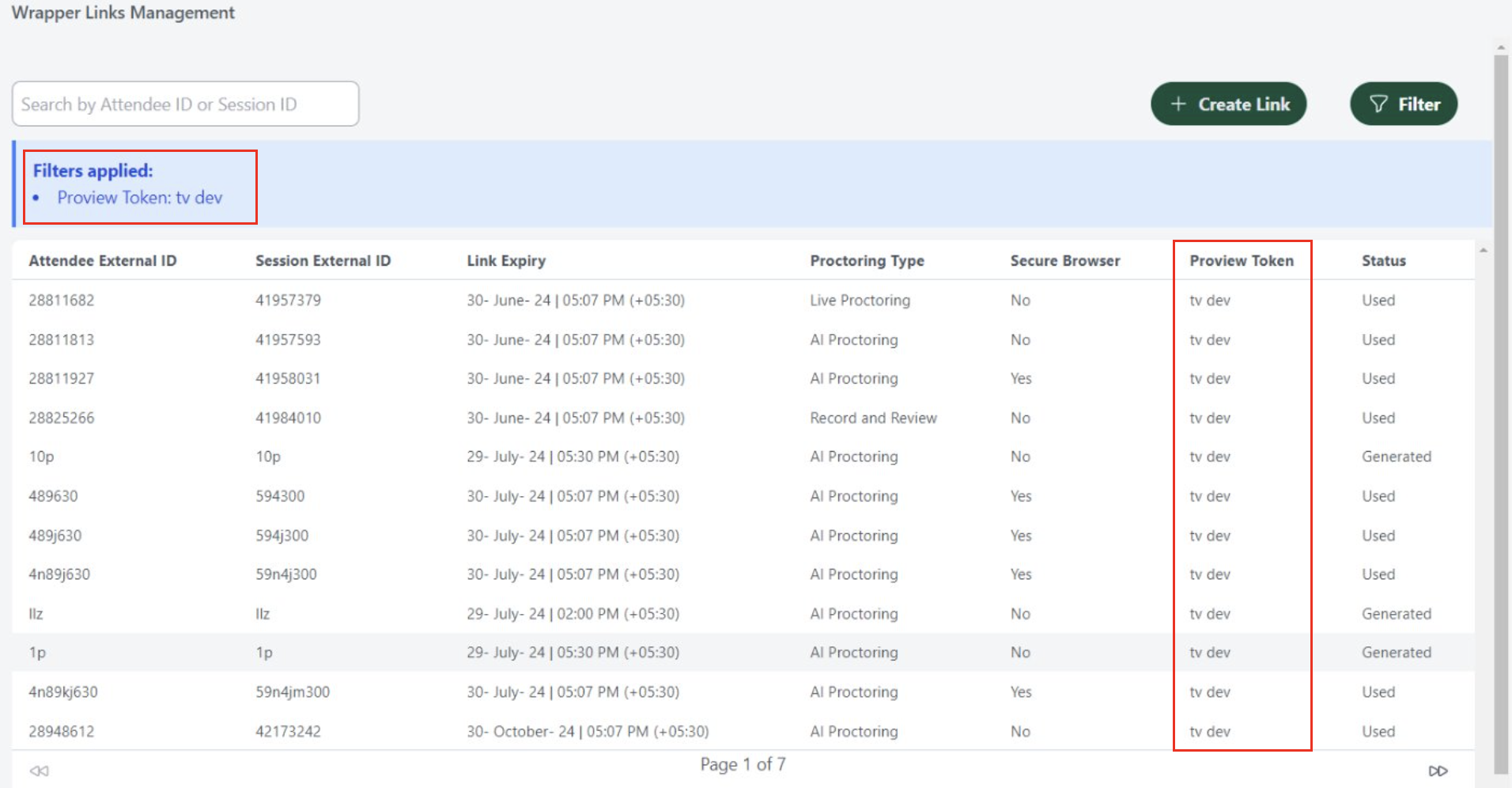
-
Updated playback view to load data only for selected candidate
In Canvas and D2L LMS, you can now view a student’s proctored session attempts by clicking the playback details button next to their name.
Bug Fixes
- Reference link button not displayed
- Issue: The reference link button was not appearing during the assessment when a wrapper link with reference links was generated.
- Solution: The reference link button is now displayed, allowing the test taker to access whitelisted reference links.
- Incorrect title displayed during token generation in LMS dashboard
- Issue: When generating a token, the Proctoring dashboard title was incorrectly displayed instead of the LMS dashboard title.
- Solution: The issue has been resolved to ensure the correct LMS dashboard title is consistently visible.
- Missing prompt for Proview browser extension installation
- Issue: Students were not prompted to install the Proview browser extension before starting exams.
- Solution: An error message has been added to ensure students are prompted to install the extension before continuing.
- Copy quiz description text in Canvas LMS
- Issue: Instructors could forget to paste required text into the quiz instructions box, leaving students uninformed about the extension download.
- Solution: The UI now enforces that instructions are pasted before the Save button is enabled.
- Updated support communication for test takers using browser plugin
- Issue: With the removal of Freshchat, students had no direct way to contact support.
- Solution: A message has been added to guide students on how to contact technical support.
- Candidate’s ID overlapping close icon in session playback view in LMS application
- Issue: The candidate’s ID overlapped the close icon, preventing users from closing the playback view.
- Solution: The plugin has been updated so that IDs no longer overlap with the close button.

