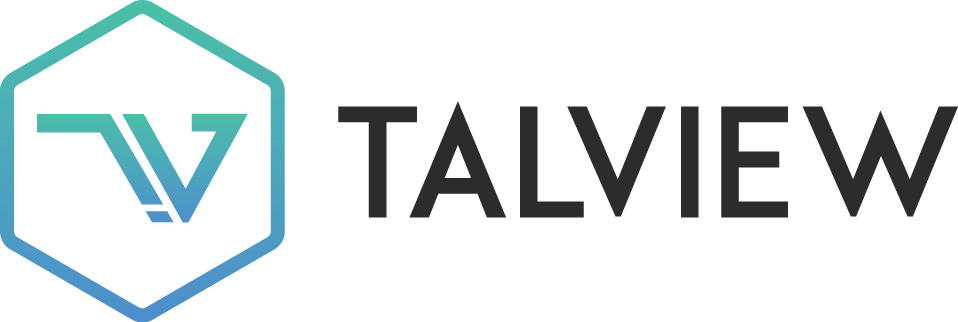Camera & Microphone
Muted Browser Tab Causing No Audio
🔇 No Sound During Test? Your Chrome Tab Might Be Muted
If you’re unable to hear instructions or audio prompts in your Talview test, one possible reason is that the Chrome browser has muted the test site. This can happen even if your device volume is up and your microphone is working fine.✅ Common Causes and Fixes
| What Might Be Wrong | What You Can Do |
|---|---|
| Chrome has muted the Talview site | Right-click the tab and select “Unmute site” |
| Audio was blocked during a past session | Close the tab, reopen your test link, and make sure audio plays on load |
| Device volume is up but browser audio is off | Test another tab (e.g., YouTube) to confirm Chrome audio is working |
🛠 How to Unmute Talview in Browser
- Find your test tab in the browser
- Right-click the tab
- If you see “Unmute site”, click it
- If it says “Mute site”, then audio is already enabled
📚 Additional Checks
- Make sure your device volume is turned up and not muted
- Try playing audio in another tab (like YouTube) to verify browser sound
- Restart the browser if the audio still doesn’t come through after unmuting
🌐 Final Check: Can You Hear Now?
After unmuting:- Reload your Talview test link
- Watch for instructions or voice-based system checks
- Make sure no Bluetooth headphones or HDMI screens are silently taking over the output
🆘 Need More Help?
Still no audio?- Take a screenshot of your Chrome tab and sound settings
-
Contact Talview Support with your test link, email ID, and steps you’ve tried🔇 No Sound During Test? Your Chrome Tab Might Be Muted
If you’re unable to hear instructions or audio prompts in your Talview test, one possible reason is that the Chrome browser has muted the test site. This can happen even if your device volume is up and your microphone is working fine.
✅ Common Causes and Fixes
What Might Be Wrong What You Can Do Chrome has muted the Talview site Right-click the tab and select “Unmute site” Audio was blocked during a past session Close the tab, reopen your test link, and make sure audio plays on load Device volume is up but browser audio is off Test another tab (e.g., YouTube) to confirm Chrome audio is working
🛠 How to Unmute Talview in Browser
- Find your test tab in the browser
- Right-click the tab
- If you see “Unmute site”, click it
- If it says “Mute site”, then audio is already enabled
📚 Additional Checks
- Make sure your device volume is turned up and not muted
- Try playing audio in another tab (like YouTube) to verify browser sound
- Restart the browser if the audio still doesn’t come through after unmuting
🌐 Final Check: Can You Hear Now?
After unmuting:- Reload your Talview test link
- Watch for instructions or voice-based system checks
- Make sure no Bluetooth headphones or HDMI screens are silently taking over the output
🆘 Need More Help?
Still no audio?- Take a screenshot of your Chrome tab and sound settings
- Contact Talview Support with your test link, email ID, and steps you’ve tried