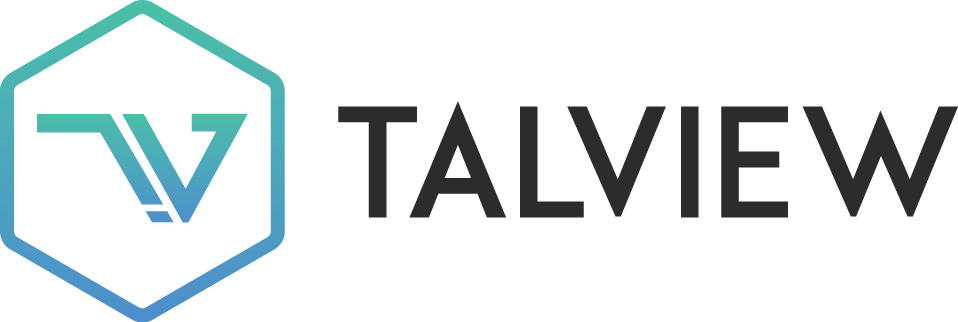Camera & Microphone
Camera in use by another application - Troubleshooting Guide
📍Fixing Your Camera: When It Won’t Switch
This article will guide you through common reasons why your camera might not be switching and will provide actionable solution to resolve the problem.✅Common Causes and Fixes
| What might be wrong | What you can do |
|---|---|
| Camera in Use by Another Application | Another application running in the background (e.g., Zoom, Microsoft Teams, Skype, a video recording software) might be hogging your camera, preventing Talview from accessing it or switching to it. |
| Browser Permissions Denied | Your web browser (Chrome, Firefox, Edge, etc.) might not have been granted permission to access your camera, or the permission might have been revoked. |
| Physical Camera Issues / Connection | The camera itself might have a loose connection (for external webcams) or be physically obstructed. |
| Browser Cache and Cookies | Corrupted browser cache or cookies can sometimes interfere with website functionalities, including camera access. |
| Browser or Operating System Glitches | Temporary glitches in your browser or operating system can sometimes cause unexpected behavior with hardware. |
💡Additional Tips:
- Try a Different Browser: If you’re encountering persistent issues with one browser, try accessing Talview using a different supported browser (e.g., if you’re using Chrome, try Firefox or Edge).
- Disable and Re-enable Camera: In your operating system’s device manager (Windows) or privacy settings (macOS), try disabling your camera and then re-enabling it. This can sometimes reset its state.
- Check Camera Privacy Settings (Operating System): Windows: Go to Settings > Privacy & security > Camera and ensure “Camera access” is On and that “Let desktop apps access your camera” is enabled. Also, check if Talview or your browser is specifically allowed to access the camera. macOS: Go to System Settings > Privacy & Security > Camera. Ensure your browser (e.g., Chrome, Firefox) is checked to allow camera access.
🆘 Need More Help?
If you’re still facing issues:- Take a screenshot of your speed test results
- Reach out to Talview Support with:
- A short description of the issue
- What you’ve tried so far