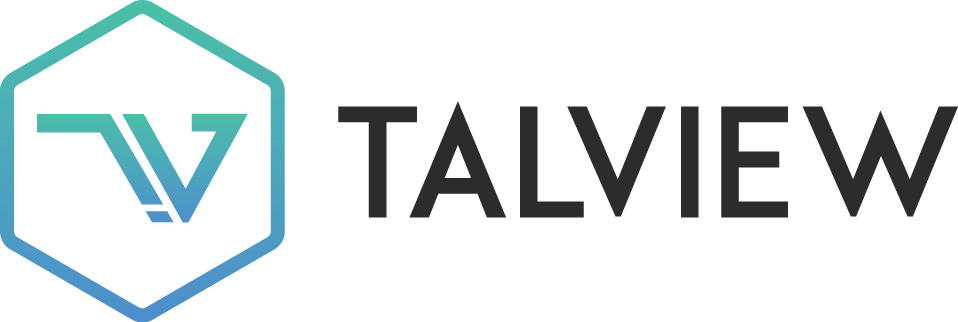Camera & Microphone
Browser not requesting face capture permission
If your browser is not requesting camera access during the face capture step, it prevents identity verification and may block you from starting your proctored exam or interview.
📸 Camera access not prompting – How to fix it
✅ Common causes and fixes
| What might be wrong | What you can do |
|---|---|
| Camera access was previously denied | Recheck browser and OS-level camera permissions |
| An app (like Zoom/Teams) is using the camera | Close any other apps that might be using the webcam |
| You’re using an outdated or unsupported browser | Use the latest version of Chrome, Edge, or Firefox |
| You’re in incognito or private mode | Switch to a regular browser window |
| Browser processes are stuck | Restart your browser and device |
🔧 Additional Troubleshooting
Still facing the issue? Try these steps:- Follow this guide: How to Grant Camera Permissions*
- Avoid browser extensions that may block camera access
- Double-check device-level privacy settings (macOS, Windows, Android, iOS)
🆘 Need More Help?
If the problem persists:- Try using a different supported device
- Contact Talview Support and share:
- Your browser name and version
- Your device model and OS version
- A screenshot of the missing camera prompt (if available)