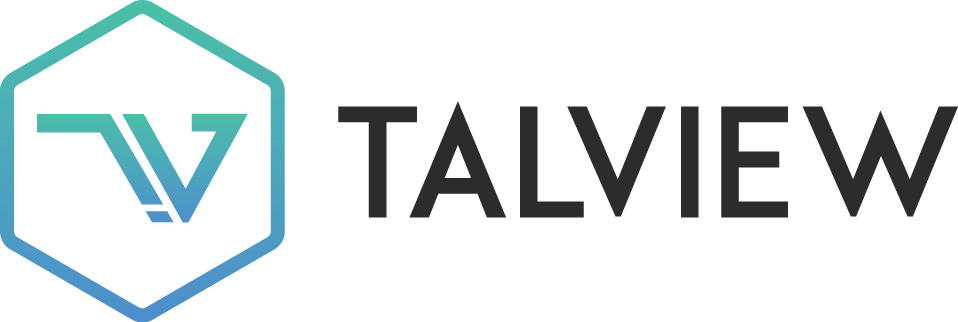Q2 2025
TOP April 2025 Release Updates
Stay updated with the latest features and enhancements rolled out in May 2025 across Talview’s Orchestration Platform (TOP) – including Workflow Tools, Candidate Experience, Interview Rooms, and Proview (Proctoring).
🔧 Workflow Tools & Candidate Experience Updates
Workflow Tools
- Long Form Display Recruiters can now view candidates’ long-form responses directly in the platform and download the attachments from submissions, enabling faster and more informed hiring decisions.
- Evaluator & Recruiter Form Fill Recruiters and evaluators can now fill and submit structured evaluation forms (created using form builder) to capture consistent feedback during assessments and interviews.
- New Async Playback View Recruiters and hiring managers can now review a candidate’s asynchronous interview responses faster with timestamps, prompts, and navigation controls in async video playback.
- Guest Interviewer Workflows You can now add guest interviewers from whitelisted domains to interviews (in-meeting), allowing secure access without full user accounts. The whitelist can be added at a tenant level from the backend (via a firecall ticket).
- No Show Reminders Automated interview reminders are now sent to participants who haven’t RSVPed or marked themselves as Tentative, based on smart timing logic to reduce no-shows, keeping notification fatigue in mind. Recruiters (organizers) now receive a “Possible No-Show” email alert if one or no participants join an Interview Rooms session within 5 minutes, enabling timely intervention and reducing interview drop-offs.
- SMS Workflows Interview invite SMS with join links is now sent to candidates and interviewers with valid phone numbers for online interviews scheduled via Intelligent Scheduler.
- Notification Inbox Enhancements You can now reply, forward, and mark notifications as read or unread directly from the Notification Inbox for faster, more efficient candidate and evaluator communication. 📽️ Check out the video below -
Candidate Experience
- Payment Completion Invoice An itemized, mobile-friendly invoice is now generated and shared via the UI and confirmation email post-payment, detailing SKU, amount paid, discounts, taxes, and final amount.
- Bug Fixes & UI Improvements Addressed critical bugs and made minor UI enhancements in the payment flow based on customer feedback.
- Candidate Timezone Detection Candidate timezones are now automatically detected and stored to display all schedules and notifications in their local time, reducing confusion and missed sessions.
🎤 Interview Rooms Updates
Invite non-registered users on the fly (WFT)
Description: Instantly invite non- registered users to join live video interviews with a single click, ensuring seamless interview experience. Benefits:- Flexibility: Accommodate additions to the interview panel during the meeting
- Increased Efficiency: Streamline interview operations by enabling real-time participation of non-registered users.
Interviewer inviting non-registered users flow
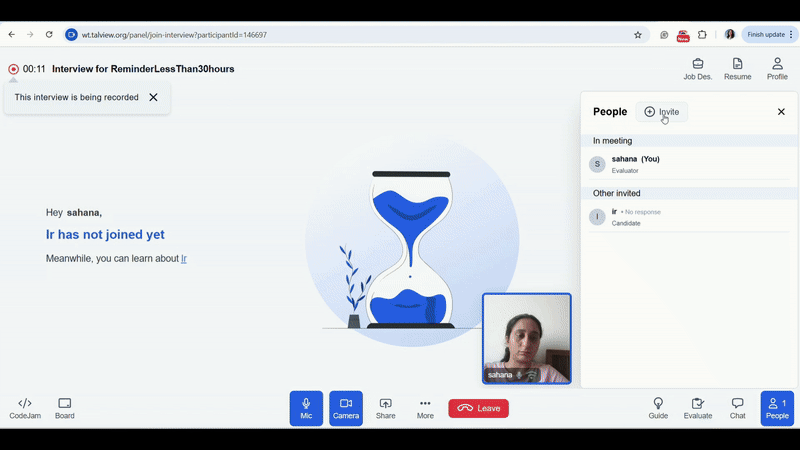
Non-registered users join flow
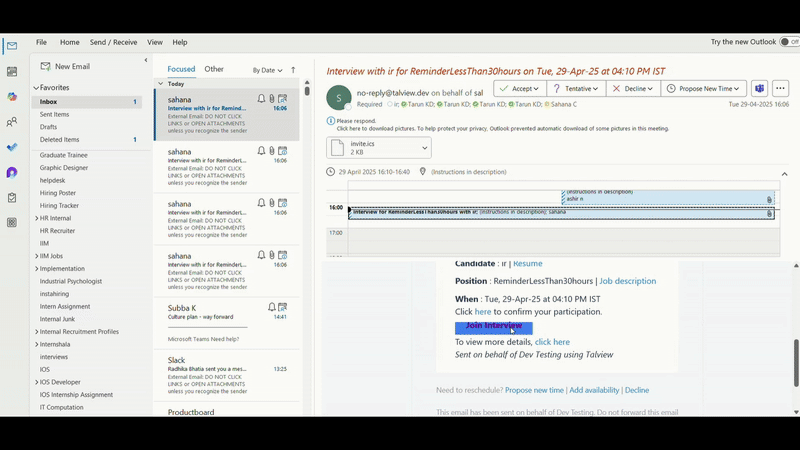
In-meeting Diagnostics-WIP
Description: In-meeting diagnostics now show camera list dropdown with preview, mic and speaker dropdowns, and an audio output bar to help with easier troubleshooting. Benefits:- Quickly identify and switch between connected devices without leaving the meeting
- Troubleshoot audio/video issues on the spot, reducing downtime
- Monitor mic and speaker performance with real-time indicators
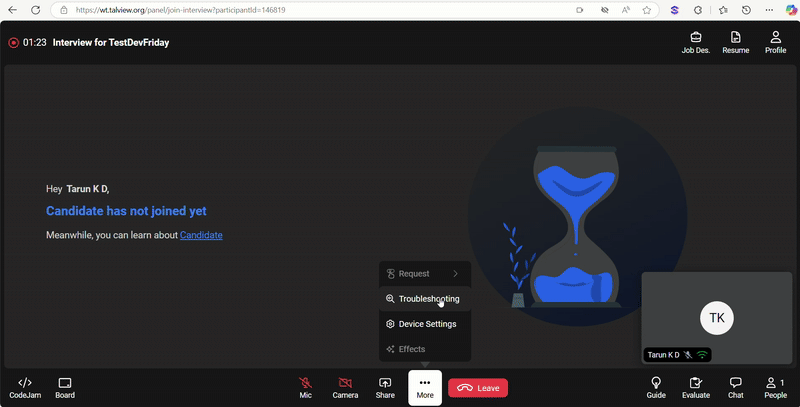
Feature Enhancements:
- Sound Notifications for New chat: Sound notifications alert users instantly when a new chat message is received and chat tab is not in focus.
- **Participant Join/Leave Audio alerts: **Plays a subtle audio cue when a participant joins or leaves an interview session to confirm their entry or exit.
🐞 Bug Fixes
We have focused on closing the high-priority bugs listed below- Fixed an issue where users were unable to take actions on notifications in the mobile app.
- Updated the network indicator icons displayed in the video tile tags for improved clarity and consistency.
- Added support for Secondary Camera in the Recruit flow.
👥 Proview (Proctoring) Updates
Attendee Experience
🆕 Feature
-
Alvy Monitoring on Secondary Camera
Alvy now supports monitoring through a mobile phone as a secondary camera, providing a wide-angle view of the test taker’s surroundings. This enhancement improves exam security by offering better visibility and enabling the detection of any suspicious activities.
Note: Enhancements are being done on some of the known observations on Alvy monitoring currently. This feature will be available to use from next week.
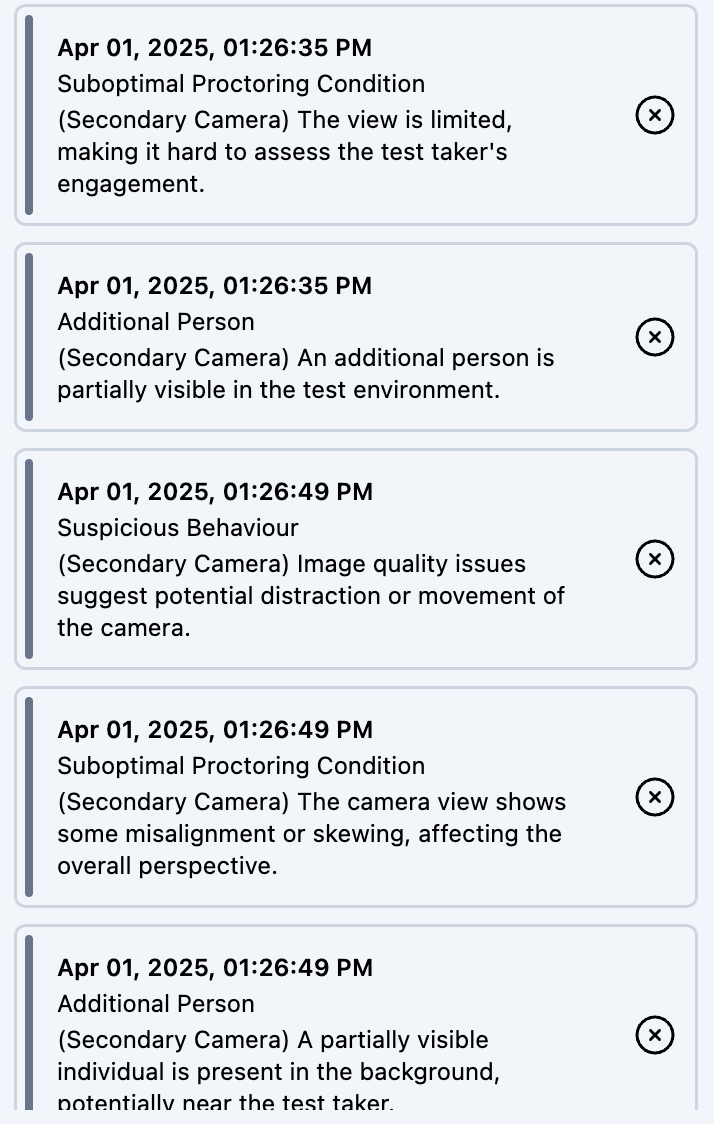
- Attendee interface is now available in German Language Test takers in proctored sessions can now switch to German language from the dropdown and continue to use the platform in German language if the language is configured for the organization.
Enhancements
-
Handling Unsupported Network Error Message
A network connection not supported for proctoring was leading to loss of audio and video. With this update, test taker’s network will be checked at the beginning of the session and stopped them from moving further if the network is not supported. The test taker should switch to a different network in order to proceed with the test.
.png)
🐞Bug Fixes
- Audio check set to be true by default Issue: If audio_check setting is not configured for the token then by default value of audio_check was being set to false. Solution: With this update if audio check is not configured, default audio check will be configured to TRUE for that token.
- Unable to type while uploading an image in chat Issue: When an image is being uploaded, candidate wasn’t able to type anything in chat. Solution: Now the image once uploaded can’t be sent unless and until text is entered in the chat. The send button only comes into enabled state when text is entered for the corresponding image. This text description is helpful in providing context to Alvy for better understanding.
Proctor NG
🆕 Feature
-
Alvy - Reject functionality for Proctor
Along with Accept and Edit, Reject is now added to the actions proctor can perform on Alvy generated messages.
Rejected messages will not be sent to test taker but proctor or admin can view them in playback view.
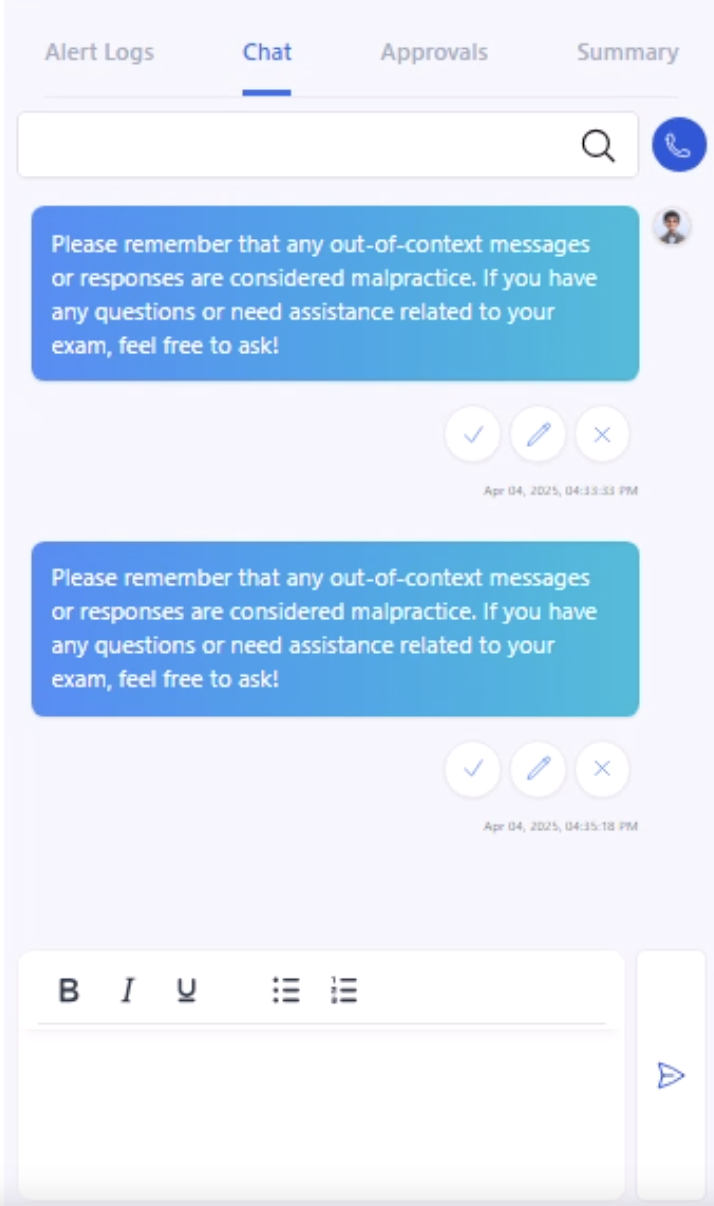
- Photo ID check with Alvy
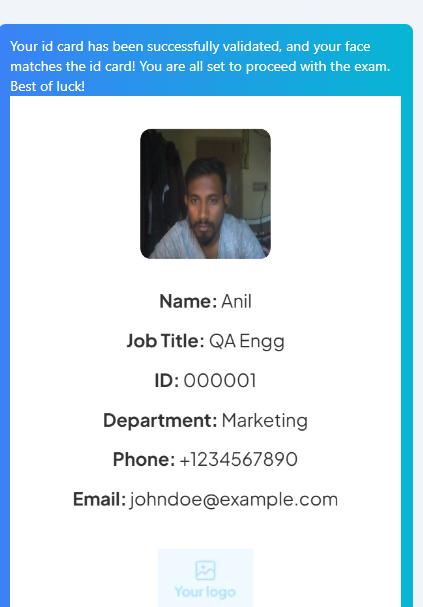
Enhancements
- Updated dispositions for modifying proview index The dropdown has been updated to include new dispositions for modifying proview index. Hovering over a disposition will highlight what it means. updated-dispositions.mov
- Updated tile status after student’s disconnection When the candidate has gone offline and an attempt is being made to reconnect with the video streaming provider, then the proctor is notified about that candidate’s state via the label “Reconnecting”. The label will also appear on the secondary camera stream.
-
Alert Name Update: Low bandwidth to Poor Network Quality.
This is being done to clearly call out when network quality is poor even though the bandwidth might be above required value.
We have four different flag names impacting with this update:
- Primary Device Good Network Quality
- Primary Device Poor Network Quality
- Secondary Device Good Network Quality
- Secondary Device Poor Network Quality
- Alvy Monitoring - Flag configurations Alvy flags are now configurable to display only limited number of times to the proctor and candidate, based on prompt_min_occurence value set. Note: Proview Index is not impacted for these flags where severity set to None. If Severity is set to Critical, High, Medium or Low, then Proview Index is impacted accordingly.
- Alvy - Browser specific responses Alvy assisting agent now picks browser details of the test taker and gives browser specific instructions and answers helping test taker resolve issues step by step.
- Secondary camera grabs are now configurable When a secondary camera is enabled for a session, Secondary camera grabs can be enabled or disabled. The grabs will be disabled by default. How to enable: Pre requisite: Enable Secondary camera configurations
-
Updated proctor approval checks in alert logs
When a candidate submits a pre check for approval, the proctor’s action will now contain description in the alert log.
For eg: When candidate submits photo ID pre check, when the proctor approves it, the alert generated will say - Precheck Approved, with description - ID Validation.
This description will help in distinguishing between the type of validation that was approved/rejected by the proctor.
.png)
The alert description will only be displayed in the playback view - post session completion and not in the live monitoring view.
- Filter to only view “Added” flags in alert logs A new “Added” filter has been added, by which a user will be able to see only the manually added flags in the alert logs.
-
New precheck flags for manual addition
The following flags are now available in the drop down for manual addition:
- Precheck Approved - ID Validation
- Precheck Rejected - ID Validation
- Precheck Approved - Environment Validation
- Precheck Rejected - Environment Validation
- Update messaging in playback view for AI lite When a reviewer accesses the playback of a session taken in AI lite, then the following message will be shown, avoiding confusion over video availability.
- Secure Browser Default Blacklisting applications With the latest update, we have updated the default blacklisted applications for all users, ensuring any sort of Web Browsers, Communication Tools, Screen Recording and Screenshot Tools or Remote Desktop Applications are blocked for accessing during the proctored session. Note: This list will be constantly updated. Please reach out if you have any suggestions for applications that needs to be blacklisted.
🐞Bug Fixes
- Image of validation checks wasn’t being displayed in forwarded chat message Issue: The image submitted for approval wasn’t displayed in the chat on proctor’s side when forwarded to candidate Solution: The issue has been resolved. When candidate uploads a validation check image for approval, the message sent from proctor will have both - Alvy’s comments and the evidence image.
- Multiple events getting triggered for “Terminate” and “Extend” session actions Issue: When the user would perform an action - “Terminate” or “Extend” session one time, the corresponding event was getting triggered multiple times. Solution: The issue has been resolved now, and an event is logged only once for each action.
Proview Console (V8)
🆕 Feature
-
Added filters on Proview Assessment Table
Added option to filter by
- Attendee
- Session rating
- Accommodations
- Status
- Completed on
- Edit Assessment + Side Panel for Proview Assessments Have introduced a side panel which loads on clicking the Edit button on Proview Assessments
-
Option to view External assessments list on the console
Coordinators will be able to view list of all the exams/courses configured along with the configured workflows for each of the exams
- Add link to exams view in navigation menu
- Exam view is integrated with workflows (Each exam can have multiple workflows)
- Added breadcrumb navigation on drilldown from one screen to the other for the user to be able to navigate back (Exams > Workflows > Candidate view)
Enhancements
- UX changes on Save Changes button in flow Configuration Under Flow Configuration > custom branding, “Save changes” button would disappear when no changes were made. To keep it consistent, the “Save changes” will always exist. If there are no changes to be made, it will be disabled, for now.
- Flow Configurations - Ability to upload company logo for custom branding We have added the option on the console for the client to upload the logo for custom branding
- Redirection from Workflow table to attendee view
- We have linked the workflow table to the attendee table, where in you will be able to view the list of attendees applicable to the workflow
- Updated the permissions for Tenant Admin and Coordinator The read, write, and delete permissions have been updated for the tenant admin and tenant coordinator roles based on the matrix here.
- Updated the navigation menu on Console Hidden Sessions, events, notification and help center from the menu. These options will be brought back whenever the respective modules are ready.
Integrations (V7+)
🆕 Feature
-
Self onboarding form for Thinkific & Cornerstone LMS
Administrators using Thinkific or Cornerstone LMS can now follow these steps to complete & authenticate their installation from the LMS dashboard without having to sharing their admin credentials.
- Log into the LMS dashboard
- Click on LMS configuration button.
- Fill in the fields - Proview username, password, Redirect URL & Name(optionally).
- Once credentials are verified successfully, click on the Update Configuration button.
-
Docebo LMS integration
Proview is now integrated with Docebo LMS via the browser extension. A user can:
- Configure proctoring (Recorded, R&R)
- Attempt a proctored test
- View playback of the proctored test 💡The steps along with demo videos are captured here: Docebo LMS - User Guide
-
Self onboarding form for Docebo LMS
Administrators using Docebo LMS can now follow these steps to complete & authenticate their installation from the LMS dashboard without having to sharing their admin credentials.
- Log into the LMS dashboard
- Click on LMS configuration button.
- Fill in the fields - Name, Proview username, password & Redirect URL.
- Once credentials are verified successfully, click on the Update Configuration button.
-
Self-onboarding form for Moodle LMS
Administrators using Moodle LMS can now follow these steps to complete & authenticate their installation from the LMS dashboard without having to sharing their admin credentials.
- Log into the LMS dashboard
- Click on LMS configuration button.
- Fill in the fields - Name, Web service function, Web service token, Web service URL.
- Once the fields are filled, click on Verify button. In the modal, enter a valid course ID.
- Upon successful verification, click on the Update Configuration button.
🐞Bug Fixes
- Candidate is able to bypass proctoring in Docebo LMS Issue: In docebo LMS, because proctoring loads in another tab, student was previously able to copy the test URL, and paste it in a new window. This would allow them to bypass the proctoring and give the test unmonitored. Solution: The issue has been resolved. Proctoring will now load in an iframe on the same tab the test is being give on.